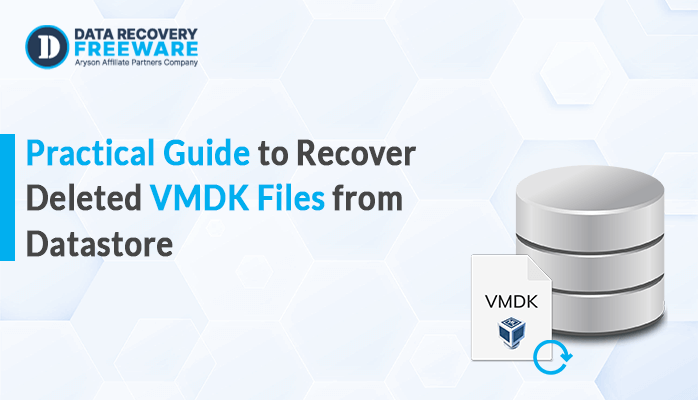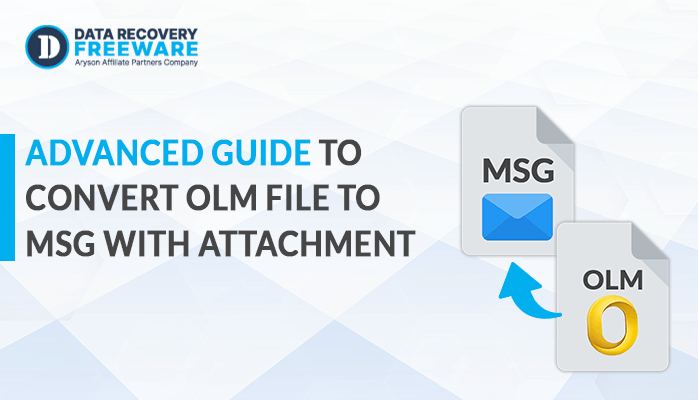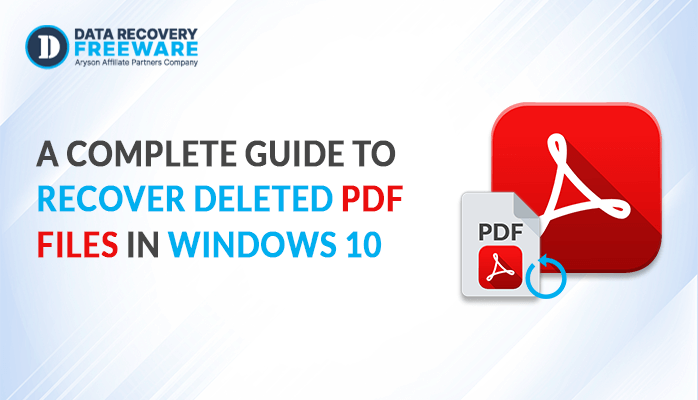-
Written By Rohan Wiese
-
Updated on April 4th, 2023
2 Easiest Way to Repair SQL Server Database (2023)
Summary:- Through this blog, we will thoroughly explain how you can repair SQL server databases with the assistance of a procedure that you can perform manually. In case, the manual method fails due to an error or any other reason, then you can also opt for a professional solution that includes the best SQL Recovery software to recover MDF files from the SQL database server.
The master data file (MDF), the transaction log data file (LDF), and the next data file make up the SQL database (NDF). For rollback purposes, it retains all data and records all the way down to the SQL database. Along with MDF and NDF files, Log files are a crucial component of the SQL database and have a direct impact on how well the SQL server functions. Any issue with a file in the SQL database will cause the SQL server to stop functioning.
So, we’ll talk about manual and contemporary methods of fixing SQL databases. Let’s begin by comprehending the potential reasons for this problem, which are discussed in more detail in the piece that follows.
How to Repair SQL Server Database Manually
There aren’t many manual fixes for corrupt SQL databases, and even those don’t always result in database recovery. However, using this process you can restore minor damages in your SQL server. So without any delay let’s get started.
Prerequisites:
Before running DBCC CHECKDB to run consistency checks on a database or repair it, make sure your system complies with the requirements listed below.
- Your computer needs to have SQL Server Management Studio (SSMS) installed.
- The user needs to be an administrator.
Detailed Procedure to Use DBCC CHECKDB to Repair SQL Server Database
To repair and backup SQL database use the given command mentioned below.
1. Set the database to emergency mode
Put the database in EMERGENCY mode, which gives the administrator read-only access. Run the following SSMS query to put the database in EMERGENCY mode.
2. Check for corruption errors
Execute the following DBCC CHECKDB command once the administrator has gained access to the database to examine corruption issues there:
If DBCC CHECKDB finds any issues in the database, it will suggest the best ways to correct them.
3. Enable SINGLE USER Mode for the SQL Server Database
Put the faulty database in SINGLE USER mode before using the DBCC CHECKDB repair options to stop other users from editing the data while the repair is being done. Follow these steps to change the SQL database mode to SINGLE USER:
There are two ways to apply this step, both are described below so choose according to your requirement.
a. Using a graphical user interface
Follow these instructions to switch the database to SINGLE USER mode in SSMS:
If you want to repair a database, select Properties from the context menu.
Click Options in the Database Properties window.
Select SINGLE USER from the Restrict Access dropdown box under the State tab, then click OK.
b. Use Transact-SQL (T-SQL) commands
By executing the following T-SQL query in SSMS, you may also change the database’s default setting to SINGLE USER:
4. Repair SQL Server Database
Run DBCC CHECKDB using the REPAIR ALLOW DATA LOSS repair option to repair the SQL server database after switching the database mode to SINGLE USER.
DBCC CHECKDB (N ’Dbtesting’, REPAIR_ALLOW_DATA_LOSS) WITH ALL_ERRORMSGS, NO_INFOMSGS;
GO
5. Restore MULTI USER Mode to the Database
Execute the following command to put the database in MULTI-USER mode after the database has been successfully repaired:
ALTER DATABASE Dbtesting SET MULTI_USER
By following the above procedure, you can restore SQL files from the server database. However, as you know, this procedure is very complex, and sometimes it doesn’t work properly, which is very risky for your data’s safety because you might lose it forever.
Professional Solution to Repair SQL Server Database
SQL Recovery software is an ultimate tool that can recover corrupted MDF and NDF files of SQL Databases quickly and with 100% accuracy. It can also restore SQL database file objects like tables, procedures, triggers, views, programmability, defaults, and functions. This software supports all versions of Windows OS.
For SQL Server data recovery, follow the below steps:
- Install and Run MS SQL Database Recovery Software.
- Click on the Browse button to select the MDF File.
- Choose Select Recovery modes to scan database .mdf files.
- Click the OK button, then start the scanning process.
- Now, tap the MDF file and preview the recovered database after scanning.
- Provide the SQL Server account credentials and check the database connectivity.
- Click the OK button and successfully save the recovered SQL database at the destination path.
You can simply follow the above steps for SQL data recovery. It is an easy and straightforward process so that non-technical people can also easily repair their SQL database.
Conclusion
In this context, we have discussed the procedure to restore the SQL database with the help of a manual method. However, the manual method is very complex and only suitable for technical people who have an extreme knowledge of SQL databases. Fortunately, there is also a professional solution, which is a top-notch utility to repair SQL server databases. You can easily repair SQL Server Database using this outstanding software.
About The Author:
Related Post