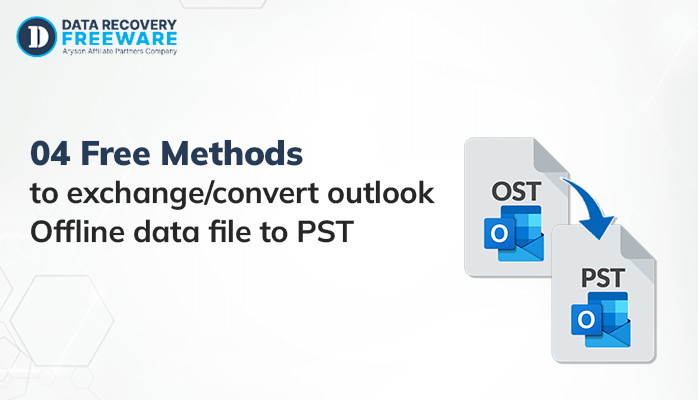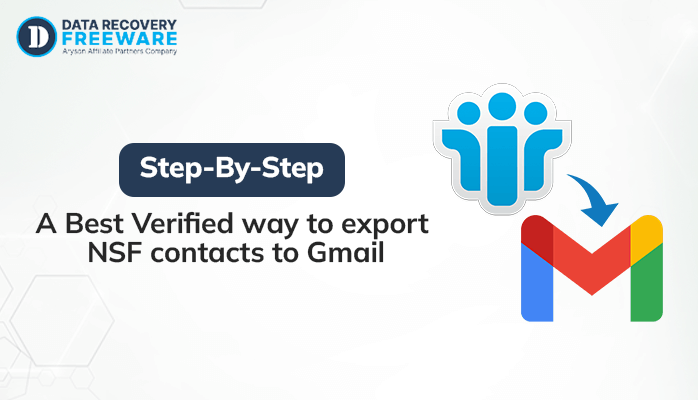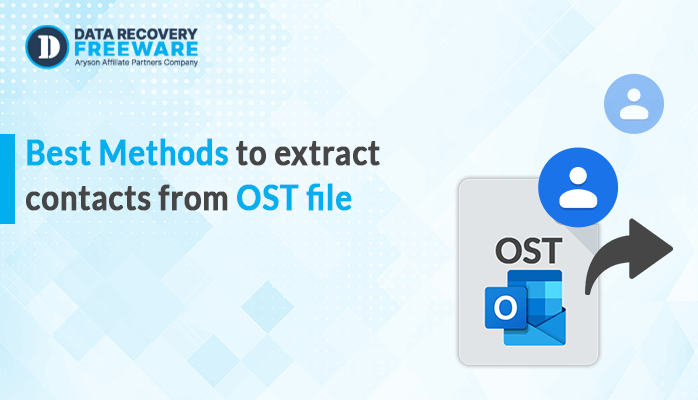-
Written By Rohan Wiese
-
Updated on January 19th, 2023
How To Import OLM To Outlook Windows
This article is all about how you can import OLM to Outlook Windows. Before going further on this topic one should be aware of what is OLM, Outlook, need to export OLM file.
OLM file is a database file of Outlook for MAC. It is used to store emails, calendars, contact, journals, etc. OLM can store data up to 2 GB. In this files are stored with an extension .olm.
PST (personal storage table) is used to store data on users hard disk. This type of file format is used by IMAP and HTTP.
Why do we need to convert OLM to PST?
Below mentioned are some basic reason because of which we need to open OLM file in Outlook.
- Moving from MAC to Windows environment.
- Want to access urgently on any other location.
- If you received an email in OLM format and not able to open it.
Now, we are aware of the terms OLM, PST, need for conversion of OLM to PST. So, let’s discuss some methods to import OLM files to Outlook.
You might like:
Methodologies to import OLM to Outlook Windows
With the help of the following 2 method user can easily migrate from Outlook for MAC to PST.
- Manual Method
- Third-Party Tool
Manual method to convert OLM to PST
Manual method is divided into 4 steps
- Creation of IMAP account
- Configuration of Outlook for MAC with IMAP.
- Import Outlook MAC emails into IMAP.
- Configuration of Outlook for Windows with IMAP
So let’s explore these steps one by one
Step1) IMAP account creation
- Open any webmail and go to settings.
- From settings click on forwarding and IMAP/POP option.
- Enable IMAP settings and tick save.
Step2) Outlook for MAC with IMAP configuration
- Open MAC Outlook. Go to the tool and click on Accounts.
- Fill in details like email ID, password.
- Enter IMAP server. Select SSL connection, SMTP server, and port number 465.
- Click on Add Account.
Step3) Import Outlook MAC emails to an IMAP account
- Go to Outlook for MAC. Choose the file which you want to transfer.
- Choose “ copy to folder “ option by right click on the selected file.
- Select your IMAP folder and click on copy.
- OLM file is converted into the IMAP account.
Step4) Configuring Windows Outlook with an IMAP account
- Go to the control panel. Click on mail>>email account>>new.
- Click on “ manual configure server settings and then click on “next”.
- Select IMAP/POP settings and then tick on next.
- Fill incoming and outgoing server details and then select “more settings”.
- Go to the “Advance setting” tab and enter port number 993. Select the SSL server connection.
- Enter 465 as an SMTP port number. Choose SSL connection and click on “OK”.
- Click on next and then on the finish.
Third-party tool
OLM Converter is one of the best tools to convert OLM file to PST. It offers easy and completes conversion of the file. It has the ability to convert MAC OLM to PST and other file formats like EML, MSG, etc.
Conclusion
In this article, I have shared some of the important information regarding the OLM file. We have discussed the reason to convert OLM files and methods to import OLM to Outlook Windows.
About The Author:
Related Post