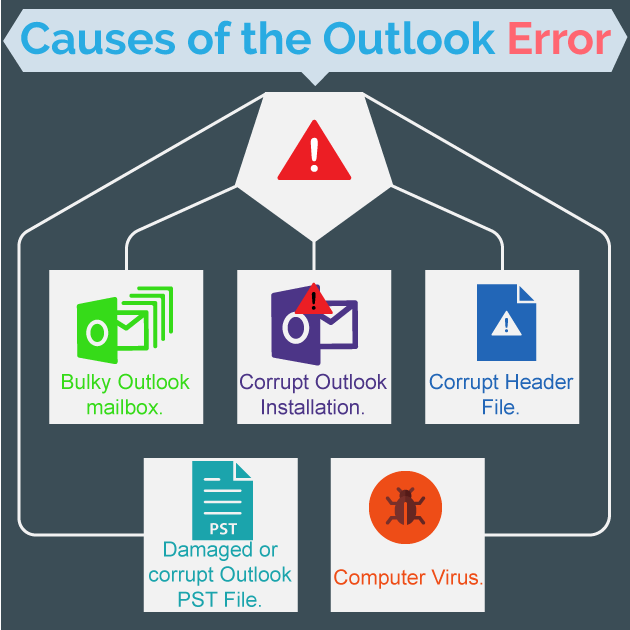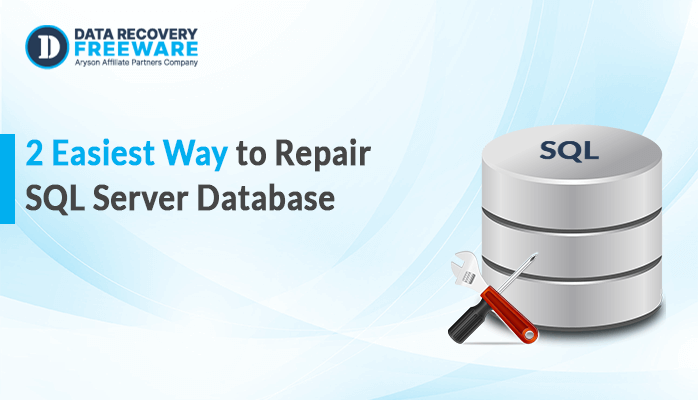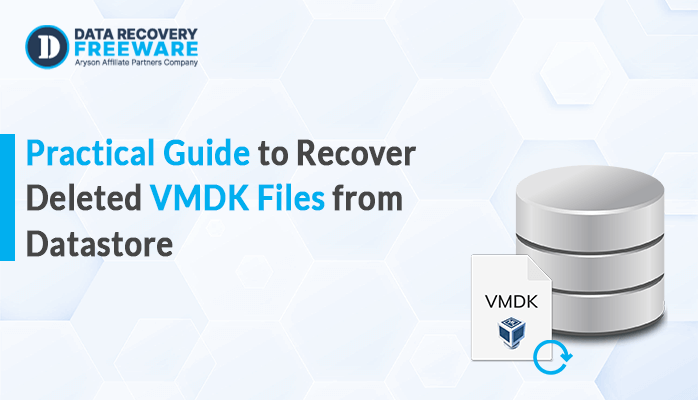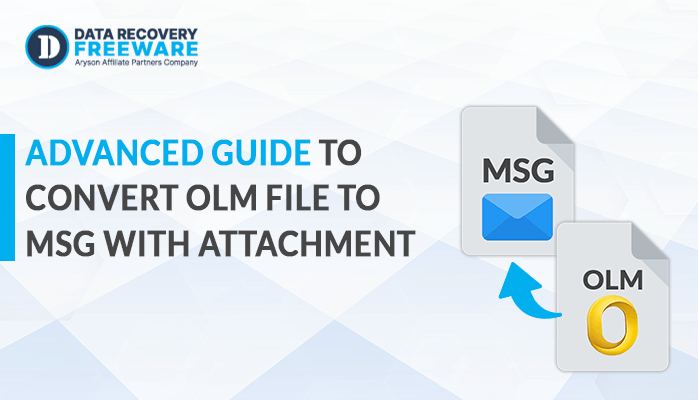-
Written By Rohan Wiese
-
Updated on January 19th, 2023
How to Fix Outlook Error 0x800ccc0e Cannot Connect to the Server
When we use MS Outlook, sometimes users have been facing the error 0x800ccc0e. This type of error happened when there is a problem with Microsoft Outlook, Outlook Express, or windows mails. Outlook error 0x800ccc0e is the most common issue in MS Outlook.
Hence, finding a permanent solution is very necessary as who wants to take risk of losing their valuable and important files.
Error Message: Outlook.pst file cannot be accessed
Error Code: 0x800ccc0e
After receiving this type of error a question always strikes in the user’s mind why we face this error. Before I begin with the method to fix Outlook error 0x800ccc0e !! let’s have a look at the reason behind this. Here below is mention why user faces such kind of error.
Major Reasons for Outlook error 0x800ccc0e
There might be various reasons that lead to this error. A few of them are listed below-
- Download of Damaged or corrupt files
- Unexpected Failed server connection problem
- Damaged MS Outlook email account
- Port number Issue
- MS Outlook Add-ins Error
- Inappropriate email settings
- Due to virus or malware infection
Infographic shared below show the root causes of the Outlook Error 0x800ccc0e
Above metioned reasons are enough to explain you why this error occured. Now, after understanding the major reasons of this error let’s understand the best possible methods to fix or resolve this Error Code 0x800ccc0e.
How to Fix Outlook Error 0x800ccc0e Cannot Connect to the Server?
Outlook Error Code 0X800ccc0e can be fixed by multiple methods mannual as well as professional tool method. In this technical blog, we will understand first the manual methods of solving this error and after it the best solution for the error.
Solution 1: Turn on SMTP Authentication
Some of the IMAP email accounts use an outgoing SMTP server that requires authentication. and when you try to authenticate the outgoing server then, you will be unable in that case. In that case you may encounter the IMAP error – 0x800CCC0E. Follow the below steps to Turn on SMTP Authentication:
Step 1. Launch MS Outlook application.
Step 2. Now, click on file tab and after it tap on account settings and then, choose account setting.
Step 3. On the Email Tab of the Account Settings window, select an e-mail account and then press the Change button.
Step 4. Next, Add Account window will pops-up, click on the More Settings options.
Step 5. click the Outgoing Server tab, from the Internet Email Settings window.
Step 6. Now, tick the checkbox next to My outgoing server (SMTP).
Step 7. At last, Click on the OK button and then restart your configured Outlook Application.
Solution 2: Port Number Updation
Due to incorrect port numbers users can also get error code 0X800CCC0E in MS outlook. if you’ve enabled encryption, but have set the IMAP port number of incoming server to a non-encrypted port number 143, or if you haven’t enabled encryption but changed the port number to an encrypted port number 993 then, this error can occur so To avoid this error you have to follow below steps:
Step 1: Launch your configured MS Outlook, and click on the File tab then, Account Settings -> Account Settings.
Step 2: In the Account Settings window, double-click on the Email Account.
Step 3: Next, from the Change Account pop-up window, click on the More Settings, and then click on the Advanced.
Step 4: Now, E-mail Settings window will appear, click on the advanced tab and then set IMAP Incoming server port number to 143 (if the SSL function is not enabled) or if SSL/TLS is enabled then set 993.
Step 5: At last, Click on OK to apply the changes.
Best Solution to Fix Outlook Error 0x800ccc0e Cannot Connect to the Server
If you are unable to resolve the Outlook error 0x800ccc0e by using the above-described solutions and still facing problems then, The professional tool solution is preferable in that case. Outlook PST Recovery Tool is one of the perfect alternative and third-party tools available in the market for PST file recovery after corruption. The tool has advanced tested algorithms that can repair and recover all the corrupted and lost PST data files.
Key Features of the Software:
- Opens damaged or corrupted Outlook PST files including all emails, contacts, calendars, tasks, etc.
- Restores corrupt PST files easily without losing any type of data.
- Software offers PST Recovery through three different modes, Standard, Advanced & Deep mode.
- Also, it reduces chances of further corruption by oversized PST files.
- With the help of the software recovery Non-English as well as left to right characters is also possible.
Conclusion
In the above technical blog, the main Outlook Error 0x800ccc0e Cannot Connect to the Server is explained. Further, the main reasons why this error occurs and the best solution by which you can fix this error is briefed further. Manual solutions come with certain limitations and can corrupt the PST files so the use of a third-party software solution is advised to remove this Outlook Error from Outlook PST files.
About The Author:
Related Post