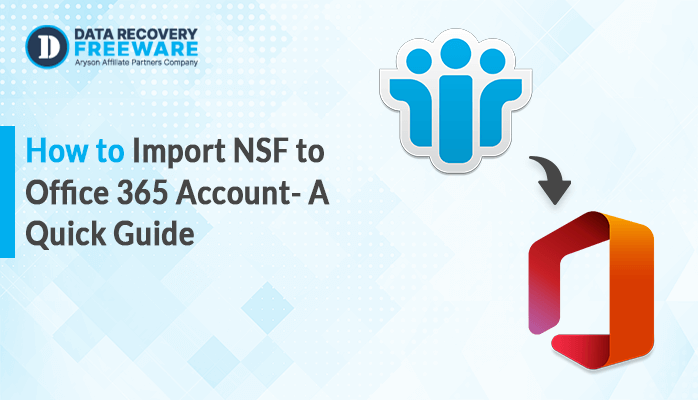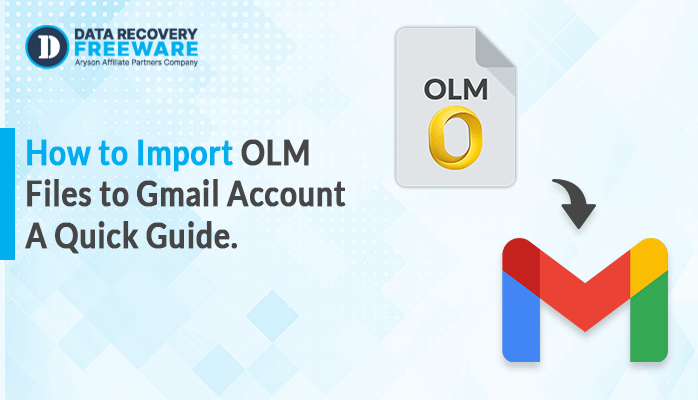-
Written By Rohan Wiese
-
Updated on February 1st, 2024
Instant Solution to Convert NSF to EML Format: A Quick Guide
Summary: Are you searching for an effortless solution to convert NSF to EML format? If your answer is yes, then read this entire blog until the end to learn the proper solutions. This blog will explain many techniques to export NSF files to EML with attachments, including the NSF Converter Tool. Furthermore, we will also understand the reasons for converting NSF to EML formats. Let’s start this helpful guide by talking about the user problem. Download Now Purchase Now
User Query: ”I received a task from my workplace to convert multiple NSF files into EML format. Because there is data to convert and numerous ways to export Lotus Notes emails to EML format, I am concerned about finishing this task. In this case, I needed help finding the right way to complete it. Cloud, please suggest a reliable and quick solution that will help me save time and effort.”
After viewing this user problem, I researched and found three different solutions to convert Lotus Notes data to EML using manual and professional methods. Let’s first understand the reasons for the NSF-to-EML conversion.
Why do we need to convert NSF to EML?
EML is a widely supported file format that makes sharing and accessing your emails easier because many email clients and applications can open it. Additionally, NSF files are less common than other email clients and can only be opened by Lotus Notes. Now, let’s talk about the advantages of exporting NSF data in the EML format.
- EML files are typically much smaller than NSF files, saving you storage space. It is especially important if you have many emails to store.
- It can be easily transferred between devices and operating systems, making it more portable than NSF files. Accessing your emails on a different computer or mobile device is helpful.
- EML files are less susceptible to corruption than NSF files. EML files are stored in a more straightforward format and are less likely to be damaged.
- EML files are more accessible to backup and recover than NSF files. EML files can be stored in various formats, including ZIP archives and cloud storage.
After reviewing the options above, let’s talk about a few methods for export NSF database to EML format.
3 Top Effective Methods to Convert NSF to EML Format
In this section, we will go over three different methods that you can use to convert NSF files to EML format, either with or without attachments. Stay with us through the end to discover the ideal solution for all your problems. Here, we will use professional and manual techniques to complete this task quickly. Let’s get started without delay.
How do I convert NSF to EML manually?
Many manual solutions are available; however, we will focus only on two tested methods. Thus, choose the one that best suits you. Let’s take a closer look at each technique individually.
Method 1: How to Export NSF Emails to EML
In this method, we will export Lotus Notes data into EML format using the Lotus Notes Save As option:
- Launch the Lotus Notes application on your device.
- Then, select the email you want to convert from your inbox to EML format.
- Click on the File menu and choose Save As.
- In the Save As Type menu, select EML as the file format.
- Now, browse and choose a location to save the converted EML file.
- Finally, click the Save button to complete the conversion of NSF to EML format.
Alternatively, if you are a beginner and would like to convert Lotus Notes to EML format easily, you can choose the next manual solution below.
Method 2: How to Convert Lotus Notes Data to EML
This method will show you how to convert NSF to EML format using the drag-and-drop option. Let’s learn the process in detail without further delay.
Step 1: Enable Drag and Drop
Go to File > Preferences > Basic Notes Client Configuration > Additional Options and enable Drag and Drop.
Step 2: Convert NSF to EML
- Here, open the folder containing your NSF files.
- Open your preferred email client that supports EML files (e.g., Thunderbird).
- Then, select and drag the desired NSF email from the File Explorer window to your email client window.
- Finally, the email will be automatically converted and saved in EML format within your email client.
You can convert NSF to EML format using the above manual solution. However, before using this method, you must know the limitations mentioned below.
Some Downsides of the Manual Solution
There are some limitations to exporting Lotus Notes emails to EML manually.
- Manually converting NSF files to EML files can be very time-consuming, especially if you have a large number of files to convert.
- It can lead to errors in the conversion process, such as missing or duplicate emails.
- Not all manual conversion methods are compatible with all versions of Lotus Notes.
- If you have a large number of NSF files to convert, a manual method is not practical. In these cases, a third-party NSF to PST converter is better.
For the purpose of simultaneously converting all of your data from NSF to EML format. Next, you should choose the automated method that enables you to use this tool to transfer NSF to EML or convert NSF to PST without using Lotus Notes. In the section below, we will now go over the completed detail guide to complete this task easily.
Method 3: How to Convert NSF Files to EML Format in Batch
This method is a direct and risk-free solution to convert multiple NSF files to EML with all attachments using the NSF Converter tool. It has helpful features, including removing duplicate mail, a date filter, Exclude All Folder, HTML formatting, etc. It has no size restrictions. So, you can convert any file size with the same features. Moreover, this tool has a user-friendly and straightforward user interface (GUI); therefore, every user can use it efficiently, whether technical or non-technical. Furthermore, this software is a solution to convert NSF to MSG, PST, PDF, Gmail, Office 365, Yahoo Mail, and other file formats and web and cloud-based email clients. Let’s move forward and talk about each step to convert NSF files to EML in detail.
A Comprehensive Guide for Convert NSF to EML Format:
- To begin with, download, install, and launch the NSF to PST Converter software on your computer.
- Select the Select Files or Select Folder option to view the NSF files.
- Click Next after previewing the files in the tree-structure list, and select the files you want to convert to EML format.
- From the left column, select the EML file format.
- After that, pick the desired features that you wish for and choose the saving destination by clicking on the Select Path button.
- In the end, select the Convert option to begin the conversion process.
By following the above steps, you can easily convert many NSF files to EML format at once and transfer open NSF files to Outlook with this tool.
To conclude
We have covered three effective methods to convert NSF to EML format through professional and manual techniques. This blog satisfies your desire to convert NSF files to EML. All of the methods are helpful and efficient for completing this task. Still, as we have already indicated, specific issues with the manual process can arise during conversion, and it takes technical know-how to complete. However, the professional method is the best option because it does not require any technical knowledge and has no limitations, allowing you to save any size of NSF data in EML format. Now, it is up to you to choose the option that works best for you.
Frequently Asked Questions:
Q1. How do I save NSF emails to EML format?
Ans – You can simultaneously download several NSF files in the EML format using the NSF to PST Converter.
Q2. Can I install this tool on my Windows 8.1 for free?
Ans – You can download and install the NSF to PST converter tool for free on your Windows 8.1 computer. Moreover, this software supports all versions of Windows, including 11.
About The Author:
Related Post