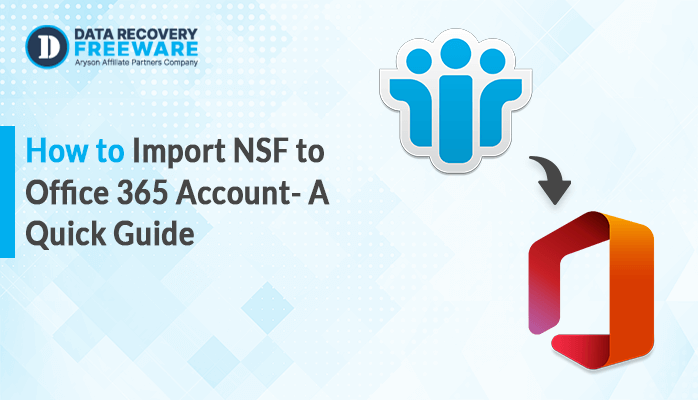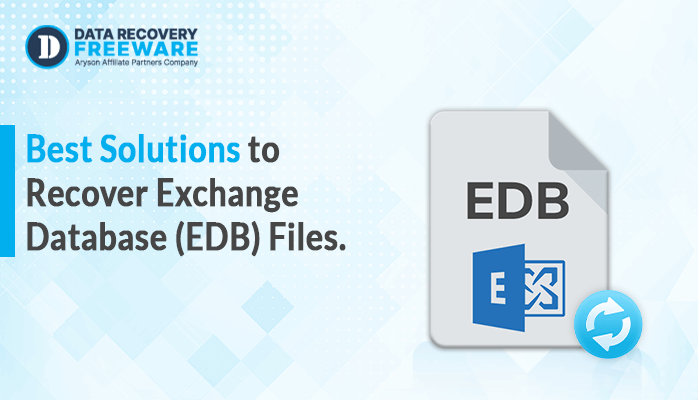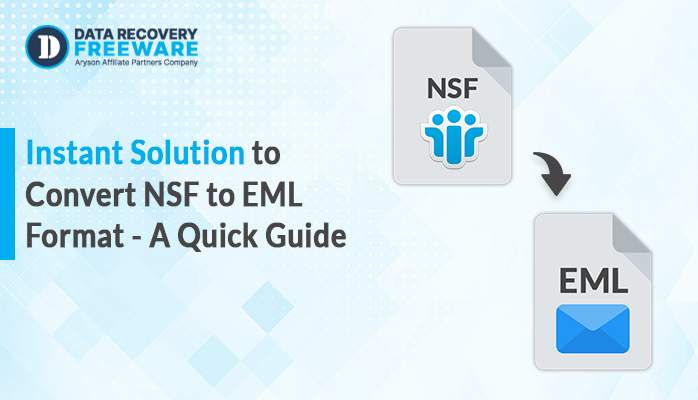-
Written By Rohan Wiese
-
Updated on February 13th, 2024
How to Import OLM Files to Gmail Account – A Quick Guide
Summary: OLM file is a data file to store your contacts, tasks, notes, calendar entries, email messages, etc. On the other hand, Google introduced Gmail, often known as Google Mail, as a free email service. It enables Internet-based mail sending, receiving, and storing. Nowadays, users want to transfer OLM files to Gmail accounts for different reasons. If you also want to upload OLM files to Gmail, read this article until the end to learn the methods. This blog will explore several techniques to import OLM files to Gmail account with manual processes and an advanced OLM Converter Tool. Now, let’s begin the intelligent guide to understand the reasons to save OLM files to Gmail account.
Why Should I Import Mac OLM Files to My Gmail Account?
Gmail can email several users at once, or OLM gives users access to data on any device, at any time, and anywhere; users frequently save Mac OLM files to Gmail because they want to import the Mac OLM file into Gmail when transferring from macOS to Windows or any other operating system or other reason. Now, we will explore some reasons to migrate OLM files to Gmail.
| Reasons | Description |
| Accessibility | Gmail is accessible from any device with an internet connection, unlike Outlook for Mac, which is limited to desktop machines. |
| Cloud Storage | It offers 15GB of free cloud storage for your emails and attachments. |
| Collaboration | This integrates seamlessly with other Google services like Google Docs, Google Sheets, Google Meet, etc. |
| Security | It’s known for its robust security features, including spam filtering and virus protection. |
| Offline Access | You can access your Gmail inbox and compose emails even offline. |
| Large File Support | Gmail supports attachments up to 10GB, which is larger than the attachment size limit for most other email providers. |
After reading the previously mentioned points, you can learn the techniques for accessing OLM files in your Gmail account.
Four Ideal Methods to Import Mac OLM Files to Gmail Account
Mac OLM files can be saved into Gmail with attachments using various techniques. Nonetheless, we will review the four different approaches in this section to simplify this task. Let us discuss each method in more detail.
Method 1: How to Import OLM Files to Gmail With Drag & Drop?
In this method, we will learn how to move Mac OLM emails to Gmail using drag and drop. We will divide this process into three easy steps to simplify this task. Follow these instructions to change your Mac Outlook OLM account to a Gmail account. Now, let’s get started.
Step 1: Enable IMAP in Gmail:
- First, sign in to your Gmail account.
- Then, click the Settings icon and choose “See all settings.”
- Click the “Forwarding and POP/IMAP” tab.
- Afterward, in the “IMAP Access” section, select “Enable IMAP” and save changes.
Step 2: Add a Gmail account to Outlook:
- Now, open Outlook on your PC.
- Click “Outlook” > “Preferences” > “Accounts.”
- Hit the “+” button and select “New Account.”
- Choose “Email Account” and enter your Gmail address and password.
Step 3: Drag and drop emails:
- Open your Gmail account in Outlook.
- Next, select the emails you want to save.
- After all, drag and drop them to the desired folder in your Gmail account.
Method 2: How to Import Mac OLM File to Gmail With Copy and Paste Technique?
This technique teaches you how to convert Mac OLM emails to your Gmail account using the Copy and Paste process. However, you must complete the first two steps of the previously mentioned method before using the below instructions. Now, proceed to the next step to learn how to import OLM files to Gmail.
- Initially, open the desired folder in your Gmail account.
- Open the OLM file containing the emails you want to convert.
- Now, choose the emails you want to transfer.
- Then, copy and paste them into your Gmail account folder.
Method 3: How to Migrate Mac Outlook Emails into Gmail?
This method will show you how to forward Mac Outlook emails to your Gmail account. However, first enable IMAP in Gmail, add a Gmail account to Outlook, as above, and then follow the steps to move OLM to Gmail.
- At the start, select the emails you want to import into your OLM file.
- Right-click and choose “Forward.”
- Now, enter your Gmail address as the recipient, and click “Send.”
Note: These methods only work for individual emails, not entire folders. There is no direct manual method available that can upload multiple OLM files at the same time, and it doesn’t preserve folder structure. Additionally, forwarding can take time for large batches. However, if you have many OLM files and want to transfer them to Gmail, you should use the automated method to import uncountable OLM files to your Gmail account simultaneously. Now, let’s understand the direct method to save OLM files to Gmail in more detail.
Method 4: How do you import multiple OLM files to your Gmail account Efficiently?
The OLM Converter is an impressive and comprehensive solution that can save uncountable OLM files or folders into Gmail accounts at the same time. Moreover, this software can also convert OLM files to PST, MBOX, MSG, PDF, IMAP, Thunderbird, Yahoo Mail, AOL, Zoho Mail, and many more. Moreover, it offers various features, including saving all calendars and contacts on the desktop, a date filter (only for mail), migrating emails without attachments, and many more. Now, let’s understand the workings of the OLM Converter software.
Steps to Import OLM Files to Gmail Account:
- First, download the OLM Converter on your PC.
- Choose the OLM files from the Select Files or Select Folder button, then click Next.
- Select Gmail from the drop-down list.
- Then, enter the Gmail ID and hit the Sign-in button.
- Return to the OLM Converter once authentication has been completed.
- Here, you can select the desired features that you need.
- Selecting features and clicking the Converter button will import specific OLM files into Gmail.
Note: It is available for free download on all Windows versions: the OLM converter.
In conclusion
This technical blog covered the top four safe, efficient ways to import OLM files to Gmail with all attachments. However, the manual methods can’t convert OLM to Gmail in bulk, which is suitable for users with few emails to move. On the other hand, the professional method is a quick and direct solution with no file retractions to transfer in Gmail. Also, it can handle large sizes of OLM files at the same time. Now, you can pick any method that suits you better.
Frequently Asked Questions:
Q1. Can I open an OLM file with attachments in my Gmail account?
Ans – Yes, you can use the OLM Converter tool to view the OLM files and attachments in your Gmail account.
Q2. How to import multiple emails from OLM to Gmail at once?
Ans – With the OLM Converter tool, you can import countless OLM files into your Gmail accounts.
About The Author:
Related Post