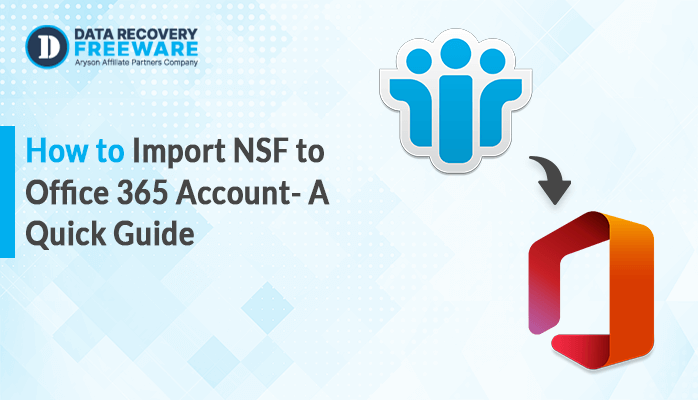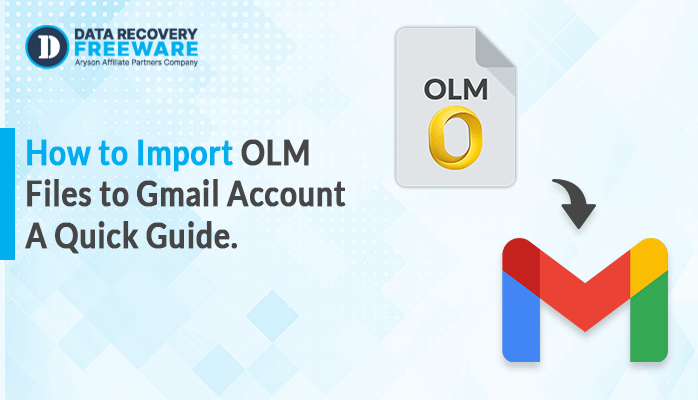-
Written By Rohan Wiese
-
Updated on October 11th, 2023
Best Method to convert OLM to PST in Bulk: (Quick Guide 2023)
Summary: If you have many OLM files and need to change them into PST format, we have got you covered! Our blog will explain the best method to do this quickly and efficiently. Whether you’re a tech expert or a beginner, you’ll find the OLM Converter tool easy to use to convert OLM to PST. Say goodbye to the hassle of manual conversion and hello to a smoother process for handling your email files.
User Query: ”I need to convert a lot of OLM files simultaneously into PST format. Can you provide a user-friendly method that’s suitable for someone without advanced technical skills? I want a straightforward solution for bulk conversion.”
Understanding the Need to Export OLM to PST
OLM stands for Outlook for Mac, the native file format for Outlook for Mac. PST stands for Personal Storage Table, the native file format for Outlook for Windows.
There are several reasons why you might need to export OLM files into PST:
- Switching from Mac to Windows: If you are switching from a Mac to a Windows computer, you will need to export your OLM files to PST files in order to access them in Outlook for Windows.
- Backing up your data: Exporting your OLM files to PST files can be a good way to back up your data and make it easier to access in the future.
- Using a third-party email client: Some third-party email clients, such as Gmail and Thunderbird, do not support OLM files. If you want to use one of these email clients, you will need to export your OLM files to PST files first.
- Sharing your data with others: PST files are more widely supported than OLM files, so exporting your OLM files to PST files can make it easier to share your data with others.
Top Solutions to Export Mailboxes from OLM to PST Format
Here, we have the best methods to Import OLM To Outlook Windows. Both manual and professional solutions are there so that you can choose any of them according to your choice. So, let’s get started with the manual solution first.
Method 01: How to convert OLM to PST Manually
Here is the manual solution for the exportation of OLM files into the PST files manually. This method is not a direct solution, you have to complete this method in 4 different steps. So, let’s have a look at each step one after another.
Step 01: Synchronize an Email Account with Mac Outlook
Here are the initial steps to get started with the OLM to PST file migration process. We need to use an Email ID, like a Gmail Account ID, as the first step.
- Open Gmail and log in with your Gmail email credentials.
- Go to the Settings Gear icon > Forwarding & POP/IMAP tab.
- Then, Enable the IMAP option.
- Click Save Changes.
- After that, Open Outlook for Mac and go to Preferences > Accounts.
- Select “New Account” by clicking the addition (+) icon.
- Select the Google option and click Continue.
- Enter your Gmail email ID password and then, click Add Account.
- Sign in to Google verify the details and then, choose Allow.
- To access Outlook once more, click Open Microsoft Outlook.
- Click Done to finish adding your Gmail account.
Step 02: Transfer OLM Data File to Email Account
- Open Outlook for Mac.
- In the left panel, select your Gmail account.
- After that, Drag and drop the OLM file onto your Gmail account.
Step 03: Synchronize the identical Email Account in Outlook for Windows
- Open Outlook for Windows.
- Click the File tab.
- Then, select Add Account.
- Enter your Gmail email address and password.
- After that, Choose Connect.
- Finally, Click Done.
Step 04: Convert Gmail OLM Emails to PST Emails
- Open Outlook for Windows and add your Gmail account.
- Verify that your Gmail data is visible in Outlook.
- Select File > Open & Export > Import/Export.
- Click Next after choosing Export to a file.
- Then, choose the Outlook data file (.pst) and click Next.
- Select the Gmail account containing your OLM file data.
- Choose Browse to select the destination folder for the PST file.
- Finally, Click Finish.
This is how the OST files are successfully converted into the Outlook PST. But this method is lengthy and requires technical knowledge that’s why this method is not preferable. But don’t worry we have another solution to do the migration process easily.
Method 02: Automated Solution to import OLM to Outlook Windows
The OLM Converter tool is a trustworthy and effective solution for the successful conversion of OLM files into the PST format. This tool can easily convert OLM Files to MSG, PST, MBOX, EML, EMLX, HTML, and PST file formats. The free demo version is also available which can export 50 mails per folder.
- Download and Start the OLM Converter tool.
- Choose the Select File or Select Folder option and then, browse the OLM file from your system.
- Click those folders that you want to export and then click Next.
- After that, choose the PST as the output file format from the Saves/Backup/Migrate As option.
- This software gives different features to the users such as Migrate or Backup Emails without Attachments, Date Filter, etc.
- Finally, click the Convert button to successfully convert OLM to PST.
This is how you can easily migrate your OLM files into the PST file format. This software can convert OLM to MBOX, MSG, PST, EML, HTML, and other file formats. There are no file size restrictions to convert OLM to PST.
Final Verdict
Converting OLM to PST in bulk doesn’t have to be complicated. With the right method, if you are not a tech expert, you can make this process smooth and hassle-free. By following the steps we have outlined in this blog, you can easily manage your email files, saving time and effort. So go ahead and convert OLM to PST with confidence, knowing you’ve got the best method at your fingertips.
Frequently Asked Questions:
Q1. Does this software convert files with attachments?
Ans – Yes, the OLM Converter tool easily converts files with attachments. You can opt for other features such as splitting the resultant PST file, removing duplicate files, and so on.
Q2. How do I extract contacts from OLM to PST?
Ans – Using the OLM Converter tool, you can easily extract contacts from OLM to PST.
1. Download and start the OLM Converter tool.
2. Choose the Select File or Select Folder option, and then browse the OLM file from your system.
3. Click those folders that have contacts you want to extract and then click Next.
4. After that, choose PST as the output file format from the Saves/Backup/Migrate As option.
5. Finally, click the Convert button to successfully extract your contacts from OLM to PST.
About The Author:
Related Post