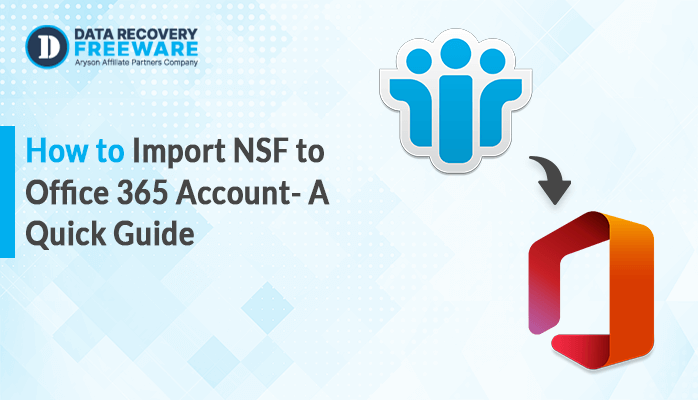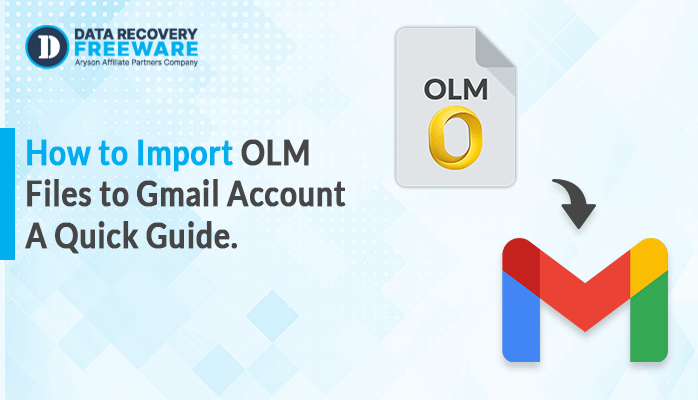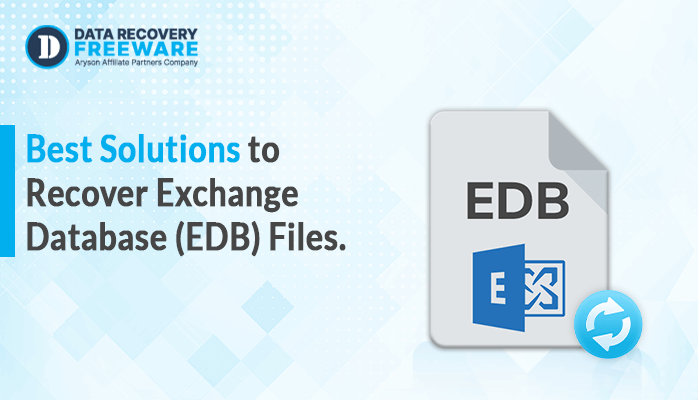-
Written By Rohan Wiese
-
Updated on May 7th, 2024
Best Methods to Import OLM Contacts to iCloud Accounts on Mac
Summary: Nowadays, we encounter various queries about how to import OLM contacts to iCloud. If you are also looking for the same, read this write-up until the end. In this blog, we will answer all your queries with an appropriate solution and proper explanation. Here, we have discussed both direct and indirect approaches. Additionally, we have introduced third-party OLM Converter Software, which helps ease the conversion process. Let’s start this article with a brief introduction to OLM and iCloud, proceeding with the proper solution to overcome this task.
Brief Introduction About OLM and iCloud
OLM is considered a default data file in Mac Outlook, similar to the Outlook PST file for Windows. It stores data such as notes, contacts, journals, calendars, emails, and many others with a *.olm extension. In contrast, iCloud is a cloud storage service offered by Apple, Inc.
Using this service, users can easily store, manage, or share data, including calendars, contacts, notes, files, photos, etc. iCloud provides 5GB of free space. If users require more space, they can choose the iCloud++ subscription plan.
Let’s proceed and look for why users prefer to upload OLM into iCloud.
Why Users Need to Convert OLM Data File into iCloud
There are multiple reasons behind this conversion of OLM files to an iCloud account:
- In Mac Mail, iCloud is available when a user signs in as an in-built service.
- Using an iCloud server, users can update their database automatically.
- For security purposes, iCloud provides encryption and two-factor authentication.
- Managing data in iCloud is more straightforward than managing other email clients.
- Users can easily access and share their data from iCloud on different devices.
Overall, there are various reasons why users prefer to save OLM in iCloud, but these are some popular ones.
Let’s proceed further and look for the different methods available to upload OLM files to iCloud.
Different Methods Available to Transfer OLM File into iCloud
- Indirect Method
- Direct Approach via OLM Converter Software
#01: Indirect or Manual Methods Available to Import OLM to iCloud
In the case of the manual approach to import contacts from an OLM file to an iCloud, users need to follow the four steps mentioned below:
Step 01: Firstly, export contacts from Outlook for Mac to OLM
- Run Outlook for Mac on your system.
- You can choose the contacts you want to export by pressing Command + A or manually selecting specific contacts.
- Navigate to the “File” menu and select “Export”.
- Choose “Contacts to an archive file (.olm)” and tap “Continue”.
- Provide a location to save the exported file and click “Save”.
Step 02: Next, Import Contacts to an Apple Contacts
- Open the Contacts app on your Mac.
- Go to the “File” menu and pick “Import”.
- Go to the location where you saved the OLM file and select it.
- Hit “Open” to import the contacts into the Contacts app.
Step 03: Synchronize Contacts with iCloud
- Make sure that iCloud is enabled on your Mac. You can check this in System Preferences > iCloud.
- Ensure the “Contacts” option is selected to sync contacts with iCloud.
- Provide some time for the contacts to synchronize with iCloud.
Step 04: Lastly, verify on iCloud
- Open a web browser and navigate to iCloud.com.
- Log in with your Apple ID and password.
- Go to the Contacts app to verify that your contacts have been successfully imported from Outlook to iCloud.
Following the abovementioned steps, users can manually import contacts from an OLM file into iCloud on their MacOS. However, this manual procedure also poses multiple limitations. Let’s discuss these limitations in more detail.
Drawbacks of the Manual Method
Some of the drawbacks are as follows:
- In the case of the manual method, there is a possibility of losing a sum or an entire data set.
- The complete process is quite complex and lengthy.
- The manual procedure requires basic technical knowledge or assistance to overcome this task.
- The complete process is time-consuming to finish the task successfully.
Overall, there are many more limitations. However, these are some of the unique ones. Therefore, to avoid such demerits, we suggested using another alternative method, OLM Converter Software, to import OLM contacts to iCloud.
Let’s move forward and discuss this utility in more detail.
#02: Direct or Professional Method to Upload OLM into iCloud
OLM Converter Software for Mac is the best utility which can easily convert OLM Files of Outlook Mac to various file formats and email clients. For example, it can convert OLM files to MSG, PST, PDF, and many more. This tool is workable with Outlook for Mac 2016 16.53.1 and all the later versions.
Let’s move forward and look for detailed step-by-step instructions for this software.
Stepwise Instructions to Save OLM Files into iCloud
- Download, Install and Run the OLM Converter Software on your MacOS. Click Continue to proceed further.
- Choose the Select Files or Select Folder option and browse for the OLM files you need to convert. Hit the Open and Next button to proceed.
- Tick the required folder, double-click on any folder to preview the details, and hit Next.
- Choose iCloud in the Saves/Backup/Migrate As option. Next, enter its credentials, such as IMAP Host, username, app password, and port number, and hit the sign-in button.
- Select the additional filters as required. Lastly, click the Convert button to initiate the conversion process.
Conclusion
This blog lets you explore multiple solutions to import OLM contacts to iCloud. We have covered a complete manual solution to overcome this task. However, it has certain limitations that can affect your data. Suppose you are looking for a reliable and effortless procedure to overcome this task smoothly. In that case, we recommend that users use the professional method of third-party OLM Converter Software for Mac.
Frequently Asked Questions:
Q1. How do you move OLM data into iCloud Mail easily?
Ans – Using OLM Converter Software, users can easily move OLM data into iCloud Maily. This software can easily convert OLM files into multiple formats for email clients.
Q2. Can I transfer all OLM emails into iCloud directly?
Ans – Yes, OLM Converter Software for Mac bulk converts Outlook OLM files to multiple file formats and email clients using single and multiple modes.
About The Author:
Related Post