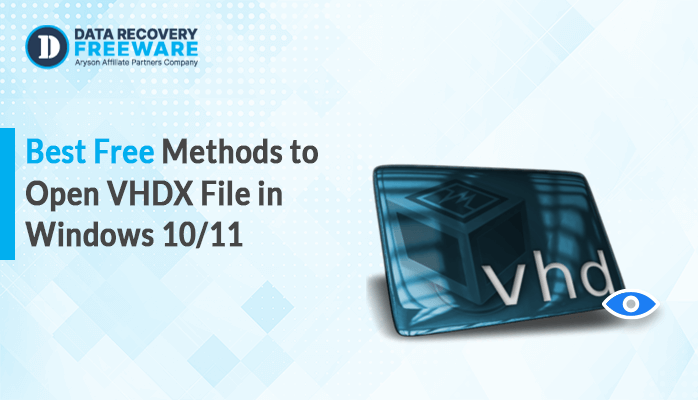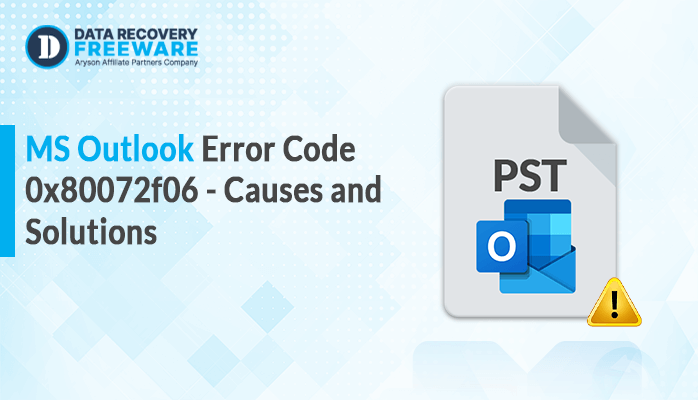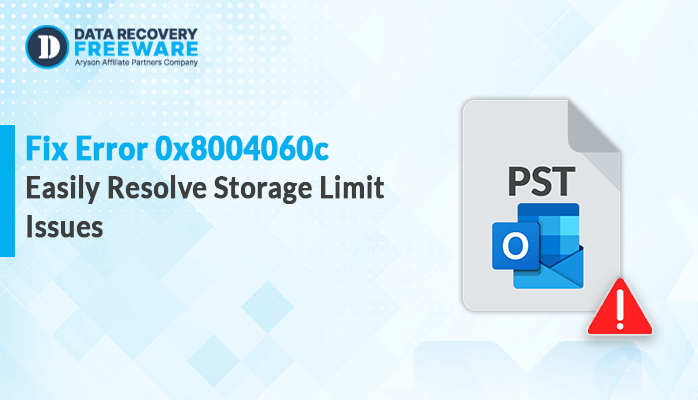-
Written By Rohan Wiese
-
Updated on June 11th, 2025
How to Repair Corrupted VHDX File – Complete Recovery Guide
Summary: A VHDX file is a virtual hard disk mainly used by Hyper-V virtual machines on Windows. Like real hard drives, VHDX files can get corrupted due to reasons like power failure, disk errors, or unexpected shutdowns. Due to these reasons, your entire virtual machine (VM) data may become unreadable or inaccessible. In this blog, we will discuss how to repair corrupted VHDX file by using a manual and a professional Hyper-V Recovery Software. Additionally, each method provides you with a quick, accurate, and hassle-free recovery.
What is a VHDX File?
VHDX stands for Virtual Hard Disk v2. It stores virtual machine data like operating systems, files, applications, and settings. It’s an upgrade from the older VHD format, which supports:
- Up to 64 TB of storage
- Improved data corruption protection
- Faster performance
Common Use of VHDX:
- Hyper-V virtual machines
- Disk backup archives
- Software development testing environments
Why Does a VHDX File Get Corrupted?
Knowing the reasons why VHDX files are corrupted can help prevent them in the future. Here are some common reasons:
- If your system crashes or power loss during VM operation.
- Maybe not closing the VM properly can corrupt the disk file.
- Sometimes, the host system has disk issues, the VHDX can also get damaged.
- Moreover, chances of Host OS corruption can damage associated virtual disks.
How to Repair a Corrupted VHDX File?
There are two main ways to repair corrupted VHDX files:
- Manual Methods: Using PowerShell, Virtual Machine, and Command Prompt
- Professional Techniques: With the help of Hyper-V Recovery Software
Apart from that, we will discuss the comparison between all the mentioned methods. So that you can easily choose the best method that fulfills all your needs.
Method 01: Fix VHDX Corrupted or Unreadable Error Using PowerShell
- Primarily, open Windows PowerShell on your system.
- Now, run the PowerShell command to mount the corrupted VHDX file and click Enter:
| Mount-VHDX-path “c:\VHDX\VHDX.vhdx” –Readonly |
- After that, execute this command to improve its performance:
| Optimize-VHDX-path “c:\VHDX\VHDX.vhdx” –Modefull |
- Further, again run this command and press Enter:
| Repair-VHDX-Path “c:\VHDX\VHDX.vhdx |
- Then, convert the VHDX file to another format by running this command:
| Convert-VHDX-Path “c:\VHDX.vhdx” -DestinationPath “c:\NewVHDX.vhdx” -VHDType Dynamic |
- Finally, dismount the VHDX file to close all the tasks and press Enter:
| Dismount-VHDX-path “c:\VHDX\VHDX.vhdx |
Method 02: Repair Corrupted VHDX File with a Virtual Machine
If your VHDX file is not opening or shows an unreadable error. You can try repairing it by creating a new virtual machine and attaching the VHD file. Here’s how:
- First, create a new virtual machine on your host system.
- Then, go to the Settings of the VM and attach the corrupted VHDX file.
- Now, launch the Virtual Disk Wizard within the Hyper-V environment.
- After that, choose the Compact option to begin the process.
- When prompted, check the box that says Fixed-size virtual hard disk.
- Further, select a destination path on your system to save the fixed VHDX file.
- Lastly, click Save to complete the recovery VHDX process.
Method 03: Repair VHDX Corrupted File Via Command Prompt
This method uses the built-in Command Prompt utility to scan and fix errors in the VHDX file through the CHKDSK command.
- Firstly, open Disk Management by right-clicking on This PC > Manage > Disk Management.
- Then, choose the Action option and click Attach VHD.
- After that, browse to select the damaged VHDX file.
- Next, open the Command Prompt and type diskpart. Click Enter.
- Further, type the command to select your VHDX file:
| select vdisk file=”C:\Path\To\Your\File.vhdx” |
- Now, get details of the selected virtual disk:
| detail vdisk |
- After it is mounted, find the drive letter assigned (e.g., E:). Then run CHKDSK:
| chkdsk E: /f /r /x |
Note: Manual solutions like this can work for lightly damaged files. But, may fail if the VHDX is severely corrupted or won’t mount at all. In such cases, using a professional VHDX recovery tool is the safest solution.
Method 04: Repair Corrupted VHDX File Using a Reliable Tool
For major corruption, you can use the Hyper-V Recovery Software. This tool is specially designed to recover deleted data from a corrupted or damaged VHDX file. With this utility, you can preserve data formatting, integrity, and accessibility. This tool offers a preview feature to view your recovered data before saving it. In addition, it provides multiple recovery modes, such as Standard, Advanced, or Deep.
Furthermore, this top-notch utility gives you 100% accurate recovery without data loss or minimal disruption. You can try the demo version of this tool to analyze its performance and functionality. With the free version, you can save 50 emails per folder. Moreover, if you have any queries related to this software, feel free to ask our technical support. They are 24/7 available and immediately resolve your query.
Easy Steps to Fix Corrupted VHDX File:
- Primary, launch the Hyper-V Recovery Software as an admin.
- Next, click on Browse to add the corrupted or damaged VHDX file.
- Then, choose the Scanning Mode option from Standard or Advanced. Press Next.
- After that, select Custom and Volume options. Click Next.
- Further, choose Recovery Mode: Standard, Advanced, or Deep. Hit Next.
- Lastly, preview the recovered VHDX file and click on Save.
Final Words
In this technical blog post, we explained different methods to repair corrupted VHDX file. You can see multiple reasons that many user face when their VHDX file is corrupted. That’s why recovering it becomes an important step. Although you can choose the manual (command techniques) or a professional Recovery tool to fix it. Hoover, we highly recommend using the Recovery tool due to it gives a guarantee of 100% accurate recovery. Along with that, this utility maintains the privacy, formatting, and structure of the original VHDX file without minimal disruption.
About The Author:
Related Post