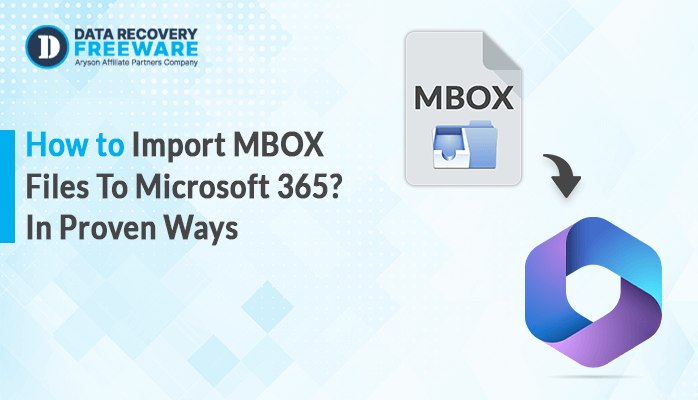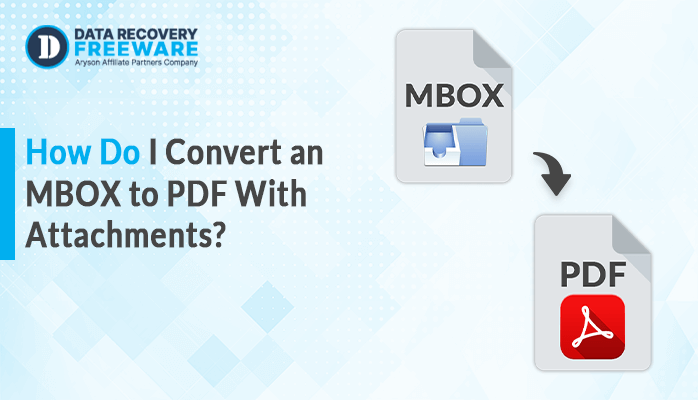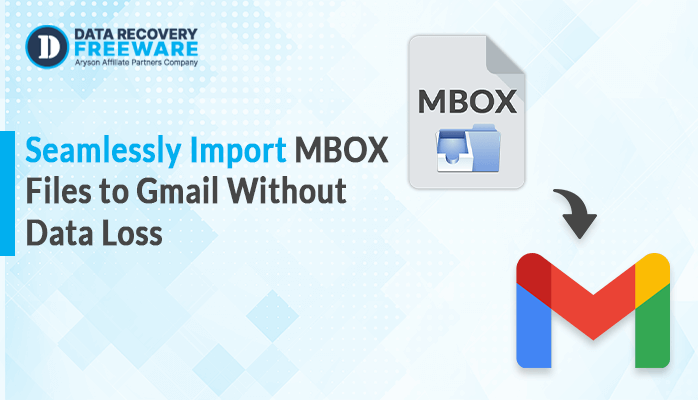-
Written By Rohan Wiese
-
Updated on January 11th, 2025
How to Import NSF to Office 365 Account- A Quick Guide
Summary: Nowadays, importing NSF to Office 365 is the primary demand in the online market. However, Office 365, a cloud-based service, provides better functioning and manageability of the IBM Lotus Notes and HCL Notes NSF files; hence, users lean towards Office 365. In this blog, we have covered the complete information on how to import NSF to Office 365, along with the step-by-step instructions. Additionally, we have introduced a third-party NSF Converter Tool, which helps ease the conversion process. Download Now Purchase Now
Let’s start the blog before discussing the solutions. Before that, let’s discuss the key reasons why users prefer to migrate NSF to O365.
Why Users Need to Migrate NSF to Office 365 Account?
There are multiple reasons behind this cause. Here, we have discussed some of the unique ones, which are as follows:
- Office 365 offers services that are considered to be much more flexible and secure.
- Office 365 applications can be easily accessed with the help of any device or by sitting anywhere at any time.
- This utility keeps updating and automatically adds new updates.
Overall, there are many other reasons why NSF users import NSF files in Office 365. Let’s proceed further and look for solutions on how to migrate mailboxes from NSF to Office 365.
Manual Method Available to Import NSF Files in Office 365
Here, we are going to discuss the manual approach in stepwise instructions, which are as follows:
- Create a backup of all the IBM Lotus Notes.
- Next, create a new mailbox for every NSF user in Office 365.
- In the following step, try to enable the IMAP port for all the users.
- Further in Lotus Notes, open the Domino administration.
- Choose the configuration tab.
- Next, run the server document in order to execute the IMAP service.
- Hit on a port >> internet port >> mail.
- Enable the TCP/IP port value status to enable the IMAP column in order to allow the default IMAP TCP/IP port.
- Go and hit the save button, then exit.
- 4. In the end, start creating a connection and try to sync emails in Office 365.
With the help of the above-mentioned procedure, users can easily perform the NSF to Office 365 migration. However, the manual procedure to migrate NSF to Office 365 has some limitations. As such, it enables users to convert only online data. It fails to migrate the calendar entries to O365. Also, there are no security features available to the users. So, it’s better to go for an alternative option to import NSF files to Office 365 by using a third-party NSF Converter Tool. This utility provides multiple built-in features that ease the conversion process.
Let’s proceed forward and discuss this utility in detail.
Professional and Direct Solution to Convert NSF to Office 365
NSF Converter Tool is the most trusted software that effectively converts NSF files to multiple other file formats and email clients. Using such a utility, users can easily open NSF file in Outlook (PST). It permits users to convert single or multiple NSF files at once. This software offers a comprehensive solution to convert NSF to CSV and various file formats, including MSG, EML, PDF, HTML, DOC, DOCX, PST, and PDF. It also supports web and cloud-based email clients such as Gmail, Office 365, and Yahoo Mail. Additionally, this software has many built-in features that ease the process of migration.
Let’s elaborate further on this utility’s stepwise instructions.
Follow the guidelines below to Upload NSF to Office 365
- Download, install, and run the NSF Converter software on your device.
- Choose the option to Select Files or Select Folder in order to open NSF files from your system and hit Open.
- The software will fetch the NSF file. Choose the folder to which you need to migrate. Additionally, you can also preview them on the right panel. Tap the Next button to proceed further.
- Further, select Office 365 webmail from the left panel. On the new screen, provide the Office 365 credentials, email ID, and app password. Click the login button.
- Choose the additional inbuilt features as per the requirement. Lastly, hit the Convert button to start the conversion process.
Conclusion
Through this write-up, users are now aware of the common factors that play an important role to import NSF to Office 365. Here, we have discussed both the manual and the professional approach. However, the manual way is considered the slow working method, which does not provide up-to-date facilities in comparison to the professional third-party NSF Converter Software. Also, this advanced solution provides a free demo version online, which can easily migrate up to 50 emails per folder.
Frequently Asked Questions:
Q1. Can I import NSF files into Office 365 without Lotus Notes?
Ans – No, users cannot import NSF files into Office 365 without Lotus Notes. Installation of IBM Lotus Notes is mandatory while using this NSF Converter software.
Q2. Can I save an NSF database to Office 365 on Windows 11?
Ans – Yes, By using NSF Converter Software, users can easily save an NSF database to Office 365 on Windows 11. This tool is not only compatible with Windows 11 but also with the latest Windows 10, 8, 8.1 (32-bit & 64-bit) and other versions below.
About The Author:
Related Post