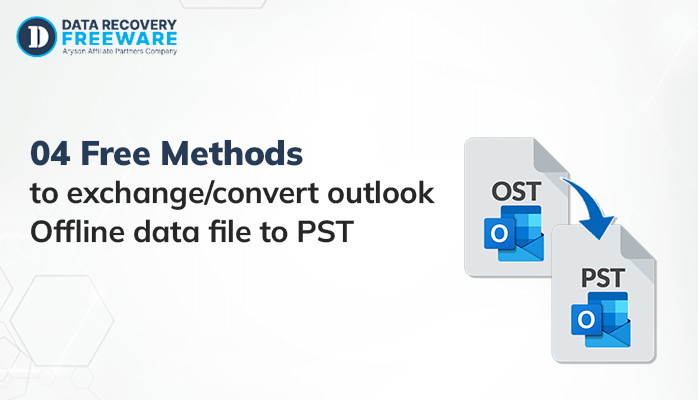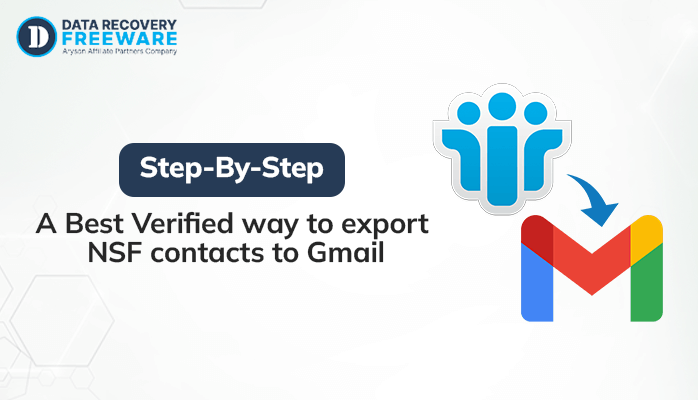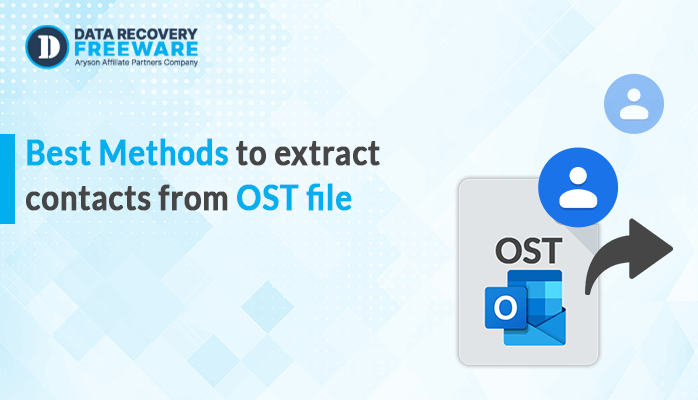-
Written By Rohan Wiese
-
Updated on January 19th, 2023
How To Troubleshoot Outlook Error 0x8004010f
MS Outlook users often get different types of mistakes due to factors such as corruption of PST file, PST file relocation, corruption of Outlook profile, PST corruption, etc. And the 0x8004010F error is a very prevalent error experienced by all Outlook users. Because of Outlook profile corruption, the 0x8004010F mistake happens in Outlook 2010 and Outlook 2013 versions. It prevents sending or receiving email messages from the application. Whenever the customer attempts to submit or receive an email, the following situation occurs by Outlook:
0x8004010F: Outlook Data File cannot be accessed.
In this article, there are many ways to troubleshoot Outlook Error 0x8004010f.
When MS Outlook is connected with Exchange server then all the mailbox data is stored locally in the file on the server which is called Offline Storage Table(OST) file. This file can be seen as a copy of the user’s Exchange mailbox as it stores all of the records of the account residing on the server locally. If the Exchange server experiences downtime due to some technical issues then this OST file plays an important role.
This article gives methods to troubleshoot this kind of error. First, we should know about the reason behind this 0x8004010f Outlook error.
For more reference user can also visit:
Reasons behind 0x8004010f error
Due to multiple factors, an OST file is vulnerable to damage. These include corruption due to oversized size, attacks on viruses, damage caused by the accidental shutdown, etc. Although these are the most prevalent causes behind them, problems with OST can often arise because of human errors.
This is a common MAPI error and occurs when synchronizing an offline address book, sending/receiving, or downloading the OAB files. The main reasons for this error are:
- Corruption of OST Files.
- Corruption of Outlook profile and incorrect configuration.
- Location change of the OST files on the machine.
- After upgrading the copying of old OST files that are used by the previous version.
This error prevents you from sending or receiving messages, so it should be your priority to resolve it as soon as possible. So we have to see the solution to remove this error.
There are many manual methods to solve this issue as given below:
Method 1: Locate the Outlook Data File
- First of all, start the Outlook application then Click on File–>Account Settings–>Account Settings.
- In Account Settings, move towards the Data Files Tab and note the location and name of the default Outlook data file( the default data file always represented by a checkmark). Then click on Close.
Method 2: Make a new profile in Outlook
Whenever you create a new Outlook profile by the use of the IMAP/POP3 account, always remember you can do it manually or by the use of the auto account setup.
Both the ways are given below:
To create an Outlook profile by the use of account setup:
- First, go to the Control Panel then click on Mail. A mail setup will open as Outlook Window.
- Then in Outlook Window click Show Profile Button.
- In the mail dialogue box click on the Add.
- Then input a profile name in the new profile window after this click on OK.
- Now, input your credentials in the Ad account window and then click on Next. Your account will be created.
Manual Method to create an Outlook Profile
- In Add account choose the Manual setup or additional server types option then click on Next.
- In Choose service, choose POP/IMAP to connect their account and then click on Next.
- Input your account details in POP/IMAP Account Settings.
- Under Delivery messages to, choose Existing Outlook Data File then click on Browse and choose the Outlook data file of the previous account and then click OK.
- Click on Next.
- Click close then finish in Test Account Settings.
Manual Method to set the New Outlook Profile as Default
- First, go to Control Panel and then click on Mail.
- Do click on Show Profiles in the Mail Setup – Outlook.
- select the newly created a profile, click on Properties in the Mail window
- Click on Email Accounts in Mail Setup windows
- Go to Data File in the Account Settings window, and click on Set as Default. Then click on Close.
As a result, the new Outlook data file is created without any issue.
So the above methods are the manual methods that take time to resolve the issue. But don’t worry we have another alternate solution for this. You can troubleshoot Outlook Error 0x8004010f by OST to PST converter software.
Key features of OST to PST Converter :
- It converts highly corrupted Offline data files to Outlook PST format in their original form.
- Converts the files in various formats like MSG, DBX, and MBOX.
- Can maintain data accuracy.
- It is user-friendly software.
Conclusion
Some Outlook errors occur are related to PST also. So you can use OST to PST converter tool to solve the corruption issue. If you’re facing a problem with OST Data Files then no problem convert it in PST by OST to PST converter software. This will convert your PST file to Outlook to save the data. To recover your lost data you can use this software. As it saves your time as compared to manual method and output best results.
About The Author:
Related Post