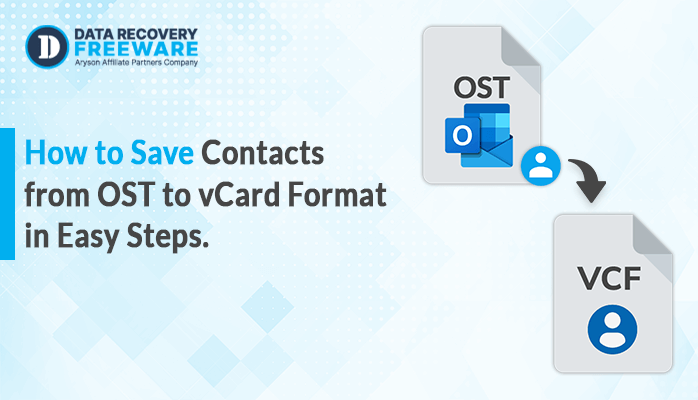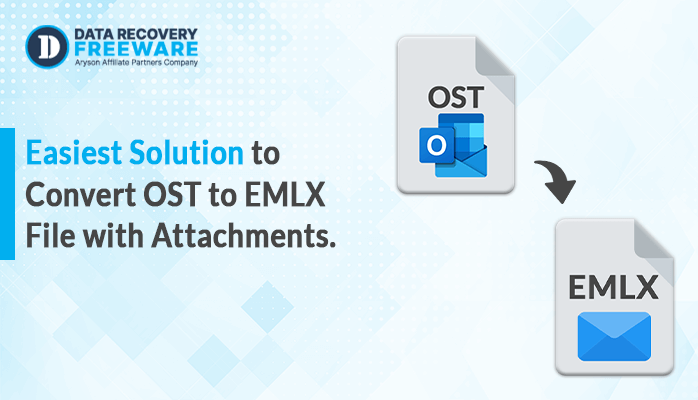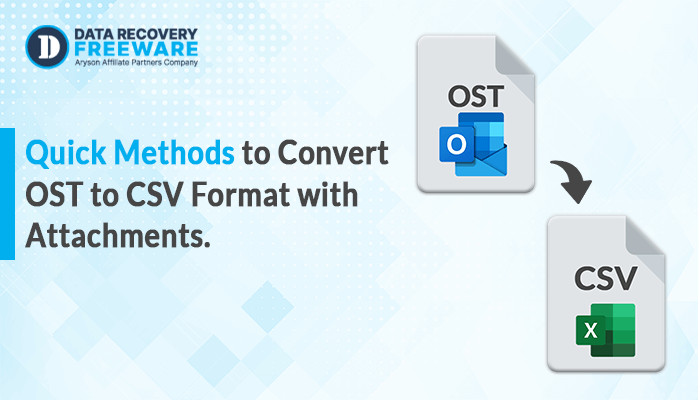-
Written By Rohan Wiese
-
Updated on February 28th, 2024
How to Convert OST to PST File – A Quick Solution Guide 2024
Summary: Are you searching for a way to convert OST to PST? If your answer is yes, then you should read this entire blog to find the right solution. This article will show you the quick and reliable methods to convert the OST to PST, including the manual and professional tool called the OST to PST Converter. Let’s first understand the reasons for this conversion.
Why Convert OST to Outlook Format?
There are several solutions to convert OST to PST file. Here we are going to mention some reasons to change the OST to PST format.
- It allows you to create a backup of your mailbox data, ensuring that you have a copy of your important emails, contacts, and calendar events in case of any hardware failure or data corruption.
- You can easily transfer them between different computers or devices.
- It can be accessed without the need for an Exchange server connection. If you’re working offline or if you want to share your data with someone who doesn’t have access to your Exchange server,.
- It is compatible with various email clients, including Microsoft Outlook, Windows Live Mail, and Mozilla Thunderbird.
In some cases, organisations may have legal or compliance requirements to archive their email data in a specific format, including the need to extract contacts from OST files. PST files are widely accepted as a standard format for archiving email data. Let’s talk about the helpful methods to export OST to PST.
Smart Techniques to import OST to PST Outlook: Top Ideas
Here, we will walk you through a few different methods that will enable you to convert OST files to PST files. Move forward to understand the proper guide for each method in a detailed manner.
Approach 1: How to Convert OST to PST Online For Free?
You can convert OST files to PST format using the built-in import/export feature in Outlook. Here’s a step-by-step guide:
- First, open Microsoft Outlook on your device.
- Click on the File tab in the top-left corner.
- Select Open & Export, and then choose Import/Export.
- In the Import and Export Wizard, select Export to a file and click Next.
- Choose Outlook Data File (.pst) as the file type and click Next.
- Select the OST file you want to convert and click Next.
- Choose the destination folder where you want to save the PST file and click Finish.
By following the above instructions, you can convert an OST file to a PST file, but you should be aware of their limitations first.
Drawbacks of Manual Technique
Here are some limitations to converting the OST files to PST format by following the manual process:
- You are unable to convert specific data from an OST file to a PST file.
- You run the risk of losing or corrupting the data during conversion if you are not familiar with Outlook.
- It can be a time-consuming and drawn-out process because it cannot convert large amounts of data at once.
- It doesn’t provide advanced features during conversion.
You should select the automated approach if you are having trouble with the manual method. In the section below, let’s learn more about the direct method.
Approach 2: How to convert multiple OST files to Outlook PST Directly?
The most reliable and versatile OST to PST Converter tool allows you to quickly convert single or multiple OST files into PST format. Additionally, it offers a variety of email clients, document formats, and file formats, so with this software, you can import OST file into Office 365, Yahoo Mail, AOL, Gmail, PST, PDF, MBOX, EML, and many other email clients and formats. With its straightforward user interface (GUI) and advanced functionality, this software is easy to use for all users without technical knowledge. The detailed instructions for bulk OST to PST conversion are provided below.
Workings to Convert OST files to PST Format:
- Launch & run the OST to PST Converter Tool on your system.
- Click on the Select Files or Select Folder button to import the files, and then click Next.
- Then, preview and check the folders from the tree-structure list, and then click Next again.
- After that, click on the drop-down menu to select the PST format.
- Now, pick the desired features that you wish for.
- Here, select the path location to save the resultant file by clicking the Path to Save button.
- Lastly, click on the Convert button to start the process of OST to PST conversion.
Conclusion
This post explains two methods to convert OST to PST. Whichever method works best for you, you can choose to complete your task. The professional approach is a limitation-loss solution to saving OST files in PST format; however, the manual method has certain drawbacks. Now, you should download the free OST to PST converter tool to do this task in a few minutes without difficulty. Also, you can use the live chat feature to ask any questions.
Frequently Asked Questions:
Q1. Is it possible to convert multiple OST files into PST at once?
Ans – Yes, you can convert multiple OST files into PST at the same time by using the OST to PST Converter. Moreover, it can manage all the data without losing or corrupting it. With this software, you can easily convert large amounts of data from OST to PST format without trouble.
Q2. Does this software work on Windows 8?
Ans – Of course, the OST to PST Converter tool is compatible with all the Windows versions, including 8.
About The Author:
Related Post