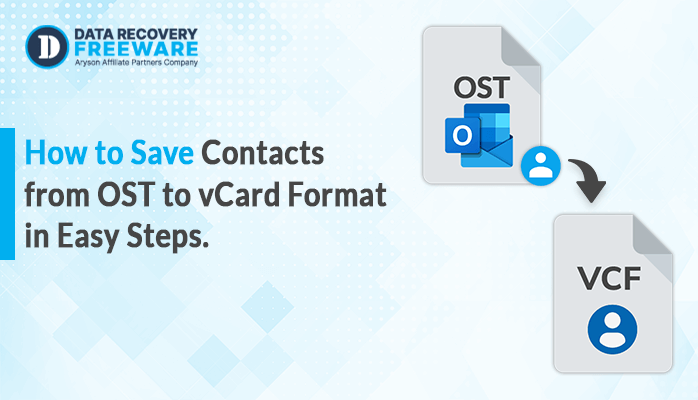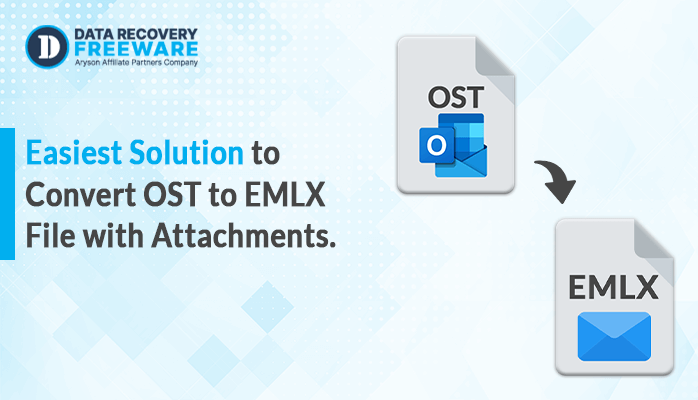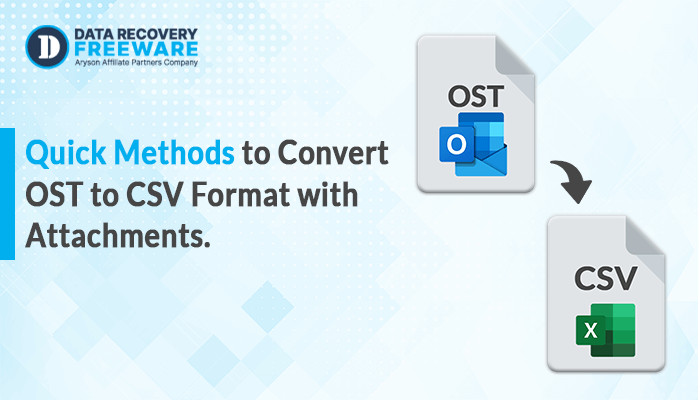-
Written By Rohan Wiese
-
Updated on January 19th, 2023
Root Causes for OST File Corruption and Way for OST Repair
As we know that, Outlook data files are OST and PST. Here within the blog, I am going to share the reason behind the OST file corruption and different ways to repair the corrupt OST files.
OST stands for (Offline storage table), allowing it to work offline if the Outlook programs get disconnected from the Microsoft Exchange Server. The OST files are the synchronized copy of
Microsoft Outlook account that is saved on the particular machine. You can find the OST file by applying the further location drive:\Users\\AppData\Local\Microsoft\Outlook.
Now, let’s discuss some of the reasons behind the corruption of OST files.
Possible Reasons for OST File Corruption
There are various reasons behind the corruption of OST files. Some of the reasons for the corruption of OST files are mentioned below.
Virus or Malware Intrusion
Most of the time, viruses and malware are the main reasons for the corruption of OST files. If we are secured with an antivirus, then there might be a chance to prevent the OST file from corruption.
Deletion of file or folder
Sometimes, if we delete a file or folder from the Exchange profile, then also it can be one of the reasons for the occurrence of OST file corruption.
Abnormal termination of MS Outlook
After the completion of the Outlook activity, do not force-close the Outlook program. If any operation is in running mode and make a force close to the software. Then the running operation may get damaged and turned as OST file corruption.
Sudden failure of power supply
If you are working on Outlook and the power supply fails or system crash that results in OST file corruption.
Oversized OST files
Sometimes we use to manage our large-size OST file for a longer period and this large-size file may also lead to OST file corruption.
These are some reasons that can be responsible for the corruption of OST files. Now, as of now, we know the possible reasons or causes of this Outlook file corruption. So, now let’s proceed with the way to repair the OST file.
Ways to Repair OST File
There are multiple ways to fix OST file corruption issues. Some possible methods are described below.
1. Update Folder
Using this method, you can change the properties of the folder for repairing inaccessible OST files. It can be used by the users of MS Outlook 2010.
- First of all, right-click on the folder and then select properties.
- A dialogue box will appear, Here click the clear offline Items option.
- Now, click the Ok button.
- After that, open Outlook and click on the send/receive option.
- Tap on the update folder to save the changes.
2. Using scanOST.exe to fix corrupt OST file
To execute the process of scanOST.exe, follow the steps carefully.
- Close Outlook application.
- Now, find the location of scanOST.exe
(Drive:\Program Files\Microsoft Office\Office_version location)
- After locating the scanOST.exe, double click on it.
- Here, the inbox repair tool displays the profile associated with Outlook. Select the profile in which the corrupt OST file is available.
- After that, click on connect from the given option Connect or Work Offline.
- Now, choose the OST file folder for the scan. If you need to repair an error during the scan, then click on repair error.
- Tap on the begin scan button.
- After completion of scanning, click OK.
- In a condition, if you want to view the scan log, then open up your Outlook and tap on OST integrity check.
These are the steps of scanost.exe for repairing the OST file corruption. Besides this, the method has some limitations too.
Limitations
- It can only apply to minor corruption issues.
- Do not recover missing emails.
- Data loss can occur while recovering the data.
3. Rebuild OST File in Microsoft Outlook
Follow the below steps to recreate the OST file in Microsoft Outlook 2010/2013/2016/2019.
- Firstly, Open the Outlook program.
- Now, go to File and then Info.
- After that, tap on Account Settings and click on Microsoft Exchange.
- In the settings window, click on the more settings and hit the Advanced tab.
- Here, Choose Offline folder file settings. Now, browse the location to save the .ost file and tap Ok
- Tap on the Finish button.
You can recreate or rebuild the OST file only when the MS Outlook and Exchange Server are well connected.
4. Open Outlook in Safe Mode
The main objective to open Outlook in safe mode is to disable the add-ins because it may throw errors during the process of booting. Use this command to start MS Outlook in safe mode: outlook.exe /safe.
5. An Expert Way to Repair OST File Corruption
Exchange OST Recovery is one of the most used and trusted software to repair the corruption from OST files and also restores the Exchange server within a minute. Using the software, you can repair and restore OST files in different formats like MBOX, PST, EML, Archive, etc. It has a variety of repairing modes as standard, advanced and deep.
Conclusion
OST file corruption is an issue that can cause serious data loss. So, it becomes required to prevent the OST file from corruption. Within the blog, I have mentioned some of the causes that can be responsible for the corruption of OST files. Besides this, mentioned the different
Way to repair and fix the corruption of OST files. In case, if you need to repair multiple OST files then you can opt for OST file recovery or the Exchange OST Recovery tool. Even it helps to repair and save the recovered files into different formats.
About The Author:
Related Post