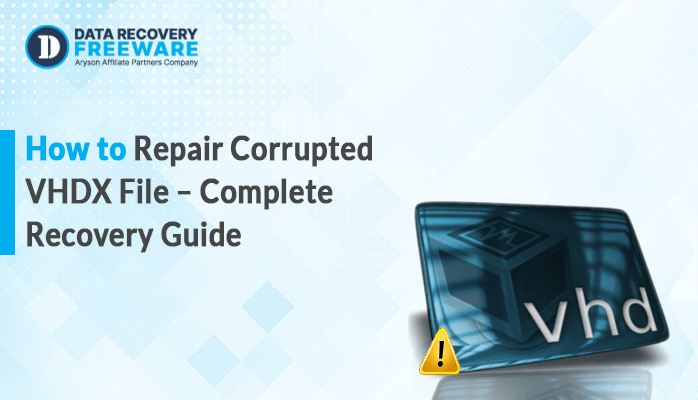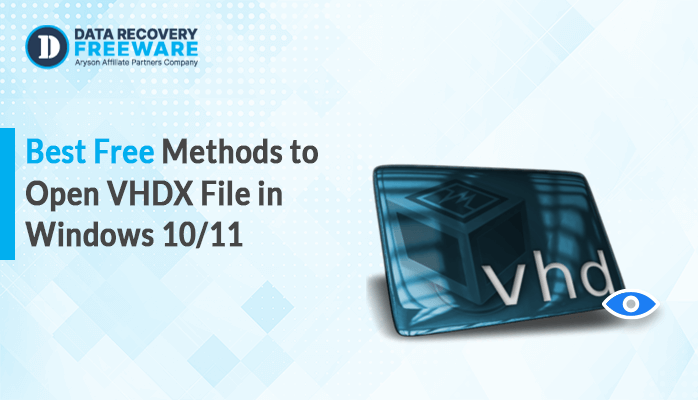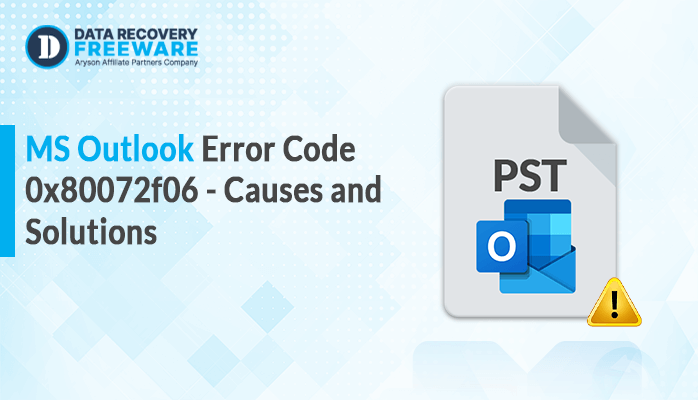-
Written By Rohan Wiese
-
Updated on June 17th, 2025
How to Repair Corrupt VHD Files? Proven Techniques That Work
Summary: The virtual world is filled with digital files, including virtual hard drives (VHDs). Sometimes, these VHD files can get corrupted, making your data hard to access or even lost forever. Luckily, experts can help fix corrupted VHDs. In this write-up, we’ll explain what VHD files are, why they get corrupted, and how you can use PowerShell commands on your computer to repair corrupt VHD File. For ease of recovery, one can use a premium VHD Recovery Tool as well. Let us read to know how!
Understand VHD Files
VHD stands for Virtual Hard Disk Drive. The VHD file format mainly backs up system images. Moreover, it stores all the data from your hard drive in a single file. However, VHD files can become damaged, which prevents them from working properly in virtual machines.
Reasons Behind the VHD File Corruption
- VHD files often get corrupted due to common security threats like cyberattacks that damage the system’s files.
- When storage media fail or get corrupted, the files, including VHD files, can become inaccessible or damaged.
- Moreover, sudden shutdowns can damage your computer and may corrupt VHD files if a Virtual Machine is running.
- Additionally, Human errors like deleting files, wrong system changes, or improper disk use can damage VHD files.
How to Repair a Corrupt VHD File? Methods
From the above section, we get all the information about the VHD file and the potential causes behind its corruption. Now, let’s move toward its solutions. After careful research, we have identified three effective ways to fix this issue. Here’s a simple look at each method and how they work.
Method 1: Repair Corrupt VHD File with PowerShell Commands
In this method, we are going to see multiple commands to restore the VHD file. Let us see each command one by one:
- Use this Command to detect issues in an image file:
| Dism /Online /Clean-Image /CheckHealth |
Note: This command verifies every part of the file for potential damage or
corruption.
- How to check if an image file is damaged using a command:
| Dism /Online /Cleanup-Image /ScanHealth |
Note: This command helps to verify whether the image file is corrupted or not, and also ensures that it can be repaired or not.
- Run this command to repair the VHD file:
| Dism /Online /Clean-Image /RestoreHealth |
Note: This command will find and repair the corrupt file without any manual input.
Method 2: Repair Corrupt VHD file by Setting up a Virtual Server
This method is an alternate way to restore your corrupt VHD files by creating a virtual server. This method provides you with an effective and cost-efficient solution. Follow the steps below to use this method:
- First, create a Virtual Server.
- Now, for connecting to the hard drive, navigate to the Settings menu and add it from there.
- After that, locate and choose the VHD file to proceed.
- Then, press on the Virtual Disk Wizard and choose a compact.
- Here, tick the box next to “Convert it to a fixed-size virtual hard disk.”
- After that, provide a saving location for the VHD file on your device.
Shortcomings of the Manual Methods
Using the manual technique for fixing virtual hard disk corruption contains multiple drawbacks. The following are some major limitations:
- Manual methods involve multiple steps, which might be time-consuming.
- Also, incorrect execution of steps may lead to data loss or damage to VHD files.
- Additionally, there is no guarantee that the manual method will resolve your issue.
- Moreover, to perform manual steps, you must have good technical knowledge.
Method 3: Professional Solution to Repair Corrupt VHD Files
The above-mentioned manual methods might be challenging for repairing a Corrupt VHD File. Moreover, in multiple conditions, even PowerShell commands are not able to fix the issue. To avoid all the limitations of manual methods, use a professional DataRecoveryFreeware VHD Recovery Tool to fix VHD Corruption
This professional tool is especially developed to repair VHD files.
Steps to Repair Corrupt VHD Files
- Install and run the VHD Recovery Tool on your computer.
- Now, select the disk type: Dynamic or Fixed.
- Then, pick a VHD file you want to recover and fetch its file information. Hit Next.
- Now, pick a scanning mode (Standard or Advanced) and adjust any other necessary settings.
- Then, select the volume that holds the data you need to recover.
- Afterwards, select the recovery mode according to your preference.
- After that, preview the scanned files by expanding the tree-like structure.
- At the end, by providing a saving location, click OK to begin the saving process.
Advantages of using this tool:
- This tool will help you recover all your corrupted and inaccessible data from VHD files.
- Moreover, this tool is capable of recovering data from both MBR and GPT.
- Also, this tool provides you with two scanning options: Standard and Advanced.
- Additionally, this software also supports repairing VHD files of all sizes.
Conclusion
In this tutorial, we explored how to repair corrupt VHD file. Also, we discussed the causes behind this corruption and methods to fix this issue. The mentioned manual methods may be hectic and can loss important data. So, we advise you to go for the professional VHD Recovery tool for recovering your VHD files. This software can repair and recover your VHD files in just a few seconds. Moreover, its user-friendly interface helps non-technical users to use this software without any hassle.
About The Author:
Related Post