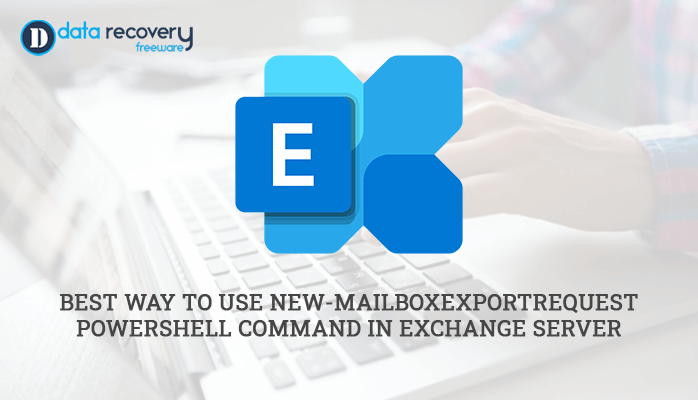-
Written By Rohan Wiese
-
Updated on March 28th, 2024
Recover Exchange Server 2016 & 2013 from Active Directory
Summary: In this write-up, we will guide you through recovering a lost Exchange server from an Active Directory after identifying and addressing issues, ensuring recent backups, restoring systems, synchronizing data, checking database integrity, and recovering mailboxes if needed. If users cannot recover exchange server using the manual technique, we have also introduced an alternative approach, using the professional third-party Exchange EDB Recovery Tool, to recover the EDB files for a smooth and versatile recovery option. Download Now Purchase Now
Let’s initiate this blog with an overview of an active directory and proceed with the solutions available to recover lost exchange servers.
Brief Introduction Regarding Active Directory?
Active Directory is a Microsoft directory service provided by Microsoft as a unified database that manages and contains data about network elements, including consumers, computers, and other objects. It plays an important role in the arrangement and performance of the Exchange Server.
What are the reasons for losing an active directory for Exchange Server?
There are multiple reasons available for losing the exchange server from Active Directory, which are as follows:
- Malfunctioning Hardware: In an Exchange and Active Directory, hardware malfunctions can occur due to power surges, overheating, or aging components. Due to this, data and configuration can be lost when such a malfunction occurs. Which ultimately emphasizes the importance of proactive monitoring, backups, and regular maintenance.
- Software Error: A software error is caused by defects in the computer program’s code, which lead to unexpected behavior, system crashes, or other undesired outcomes of software errors, ultimately leading to data corruption.
- Accidental Elimination: Due to human mistakes or mismanagement, unintentional deletion of the Exchange Server and Active Directory or configuration can occur, ultimately leading to the accidental removal of data files.
- Malicious Activity: Unwanted software activity such as hacking, malware, or extortion attacks can significantly deteriorate Active Directory and Exchange servers. Which leads to data corruption.
Let’s proceed and discuss what the user needs to gather data for the Exchange Server recovery process.
Gather Information for Exchange Server Recovery
To perform Exchange Server recovery installation and restore the server, users should collect the following information:
- A version of an Operating system: Utilize Active Directory users and computers to find the Operating System Installed on the lost Exchange Server.
- Cumulative Update (CU): To find the Cumulative Update, check the serial number running on the failed server.
- SSL Certificate: After the installation is complete, re-import the SSL/TLS certificate to the server. Otherwise, Outlook users will see the certificate warning or prompt.
Note: In case the CU data is not available, users can download the latest CU to perform the recovery installation.
Let’s proceed further and discuss the solutions to recover the exchange server.
Manual Approach to Recover Exchange Server
Active Directory is a place that stores all the Exchange Server settings. It is possible to rebuild the configuration of the Exchange environment from the Active Directory. Let’s elaborate on how you can do this:-
- Reset a System Account:
To do this task, you must be a member of the Domain Admin, Enterprise Admin, or Account Operators. Follow the steps below to reset the computer account:
- Follow Start>>Control-Panel >> Administrative Tools >> Active Directory Users and Computers.
- Hit on the Computers.
- Navigate to Details and hit on Reset Account.
- After installing the operating system on the new server, provide the same name as the lost server.
Note: It is mandatory to provide the same name to the new server as the old one. Otherwise, it won’t work correctly.
- Add the server to the lost server domain.
- Install all the essential prerequisites for Exchange Server 2016.
- Start the command prompt after signing in to the Exchange Server, and run the following command –
Setup /m: RecoverServer /IAcceptExchangeServerLicenseTerms
- Lastly, configure the server as per your requirements and restart.
- To verify the recovery, check if the Microsoft Exchange Server services run in the Windows Services tool.
Note: Through these procedures, users can quickly restore Exchange 2016 mailbox. The same procedure was followed for Exchange 2013 and 2010. For Exchange 2010, you must provide the following command: setup/m: RecoverServer.
Let’s proceed forward and look at the drawbacks of these manual methods. Let’s discuss this in detail further.
Pitfalls of the Manual Method
There are multiple limitations associated with the manual method, which are as follows:
- The manual method to recover lost Exchange Server configuration from Active Directory is time-consuming, mainly if the data flows across multiple directories and databases.
- Basic technical proficiency is required in a manual approach to recover lost exchange server configuration.
- Manual procedures can only sometimes recover all data, especially when the data is corrupt or unreachable.
- There is always a risk of data loss in manual methods due to various factors like hardware failure, human error, cyber-attacks, and software error.
- Manual technique is quite expensive as it requires a specialized workforce and resources like software and hardware that contribute to the overall recovery cost, including supporting infrastructure, technological assets, or recovery tools.
Overall, utilizing professional third-party software like Exchange EDB Recovery Tool eliminates these limitations and demerits, making the recovery process more straightforward and more cost-effective.
Let’s move forward and discuss this automated solution in more detail further.
Professional Method to Restore Exchange Database Corrupt Files
Exchange EDB Recovery Tool is the most trusted software designed with an easy-to-use interface that takes just a few steps to recover EDB files. It’s a safe and reliable software with multiple features that help users restore the exchange database.
Let’s proceed further and discuss the step-by-step guidelines for this tool.
Stepwise Instructions for Corrupt Exchange Database Recovery
- Download, Install, and Run the Exchange EDB Recovery Tool on Device.
- Choose the EDB & STM file, and provide the EDB file version. The user can also opt for a snapshot image of the database taken in the previous processes.
- Pick the recovery mode based on the level of corruption, and in case of deep recovery mode, navigate to the template file. Then click the Next button.
- Select the EDB folder that you need to convert, and you can also preview the EDB data. Further, click on the Save button.
- Select the additional filters per the requirement and choose the saving format, such as Save in PST file format. Hit the button Next to proceed further.
- Now, Create a new PST file or add in an existing PST file. Then, hit on the Next button.
- Lastly, all the EDB data is restored in the PST file format. Tap on the OK button and exit.
Conclusion
In this article, we explain the manual and the professional approach to recover exchange server. As you can see, the manual method is quite a lengthy technique to overcome this task and has various demerits. However, we suggest a top-notch Professional solution using the Exchange EDB Recovery Tool. It provides an easy solution and runs in less time with minimum data loss and less struggle.
Frequently Asked Questions:
Q1. Why is my Exchange Server corrupted?
Ans – Exchange Server mailbox databases can get corrupted for multiple reasons, such as hardware failure, software glitches, accidental deletion of data, malware activities, and many more, which result in data corruption.
Q2. How can I save the recovered EDB file in PST format?
Ans – Using the Exchange EDB Recovery Tool, users can quickly recover or restore the Corrupted Exchange Files and save them in Outlook PST format. Additionally, it can also migrate the database to Office 365. It is a one-stop solution for Exchange database recovery.
About The Author:
Related Post