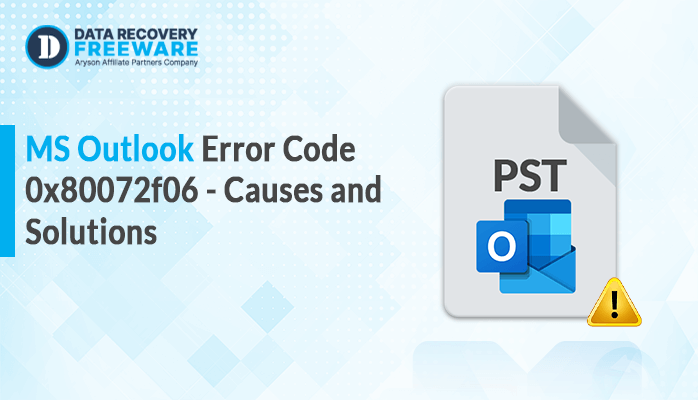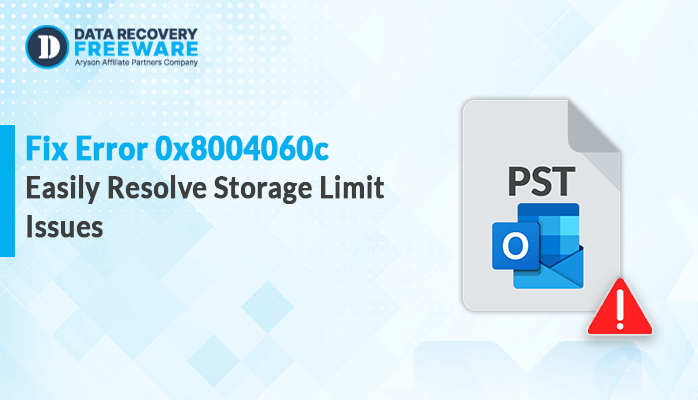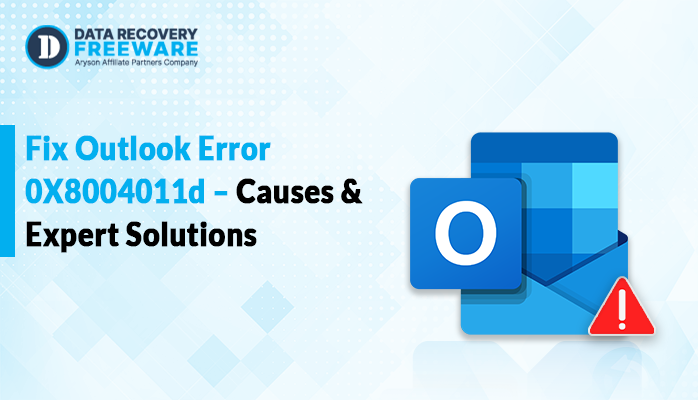-
Written By Rohan Wiese
-
Updated on May 27th, 2025
Best Free Methods to Open VHDX File in Windows 10/11
Summary: A VHDX file is a type of virtual hard disk used by Microsoft Hyper-V. It contains the disk partition and the file system, just like a physical disk. VHDX files are also used in virtual machines, backups, or testing environments. But, it’s very common to get your VHDX files corrupted or inaccessible due to several reasons. If you need to open VHDX file to recover the data, you are in the right place. Here, we will explain all the methods, including the reliable Hyper-V Recovery Software. It handles VHDX issues and ensures that the virtual disk is accessible.
What is a VHDX File?
A VHDX file is used to store the data of a virtual machine’s hard drive. Basically, it is used to store system files, programs, documents, and more. Moreover, it is like a container that holds everything from a virtual computer.
Why Do You Need to Open a VHDX File?
There are several reasons why you might want to open a VHDX file, including :
- To recover files from a virtual machine.
- This helps you to check or copy data from an old backup.
- You can access files from a crashed virtual machine.
- Also, to migrate data to a new system.
How to Open a VHDX File?
You can use different methods to open VHDX file in Hyper V, such as:
- Manual Method:
- Using the Disk Management Tool
- Use Windows’ Built-In Mount Feature
- Professional Tool (for corrupted VHDX file).
Let’s explore all the methods in detail.
Method 01: Open VHDX File Using Disk Management Tool
- Firstly, right-click on Windows and choose Disk Management.
- After that, select Actions and choose Attach VHDX file.
- Then, click on the Browse button and select the VHDX file.
- Lastly, click on Open. You can now access its contents.
Method 02: Use Windows’ Built-In Mount Feature
Windows 10 and 11 come with a built-in option to mount a VHDX file like a regular hard drive.
- Firstly, locate your VHDX file on your PC.
- Then, right-click the file and select Mount.
- After that, Windows will mount it as a new drive in File Explorer.
- Lastly, open the drive and browse, copy, or move files like normal.
Both methods are easy and work for healthy VHDX files. If the file is corrupted, you need to use the alternative method mentioned below.
Method 03: Hassle-Free Way to Open VHDX File
If your VHDX file is corrupted and it’s become inaccessible. Means, the file is not open due to corruption or damage. To repair the corrupt VHDX file, you can use the Hyper-V Recovery Software. It repairs formatted, deleted, or corrupted VHDX files with no data loss. Also, it supports different file systems to recover, like FAT, FAT16, FAT64, NTFS, HFS+, and EXT4. In addition, you can retrieve all data items, like emails, documents, photos, audio, videos, and more.
Plus, it offers more advanced features, such as:
- This best utility allows you to preview the recovered file before saving it.
- Provides different recovery modes: Standard, Advanced, or Deep.
- Also, it operates using a dual scanning mode, Standard or Advanced.
- Moreover, allows you to add a signature to either the new or old files through raw recovery.
Steps to Open a VHDX File in Hyper V:
- Firstly, download the Hyper-V Recovery Software on your system.
- Now, click on the Browse button > upload the corrupt VHDX file.
- After that, choose Scanning Mode: Standard or Advanced. Click Next.
- Then, select Custom Settings and apply volume as per your need. Press Next.
- You can select Recovery Modes from the given options: Standard or Advanced. Hit Next.
- In the end, preview the recovered VHDX file and select to save. Click Save.
Conclusion
Above, we provided all the possible methods to open VHDX file in Hyper V. You can either use the manual method or a professional tool according to your requirements. If your VHDX file creates a problem during opening, then there is a chance that the file gets corrupted. To recover it, you can directly use the expert-recommended software. This tool simplifies the recovery process with an intuitive interface, multiple scanning modes, and support for various file systems.
Frequently Asked Questions
Q1. How can I open a corrupted VHDX file?
Ans: You can recover and open your corrupted VHDX file by using these steps:
- Launch the Hyper-V Recovery Software as an admin.
- Add the corrupt VHDX file and select Scanning Mode.
- Next, choose different advanced features & recovery modes.
- Click Next, Preview & select the file to save. Press Save.
Q2. Is this tool safe to recover a corrupt VHDX file?
Ans: Yes, this tool is 100% secure and safe to repair a corrupt or damaged VHDX file. Furthermore, it offers multiple recovery modes for fast and 100% accurate recovery with no data loss.
About The Author:
Related Post