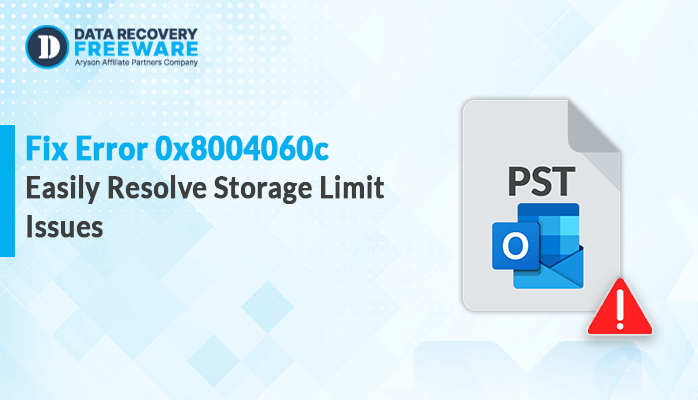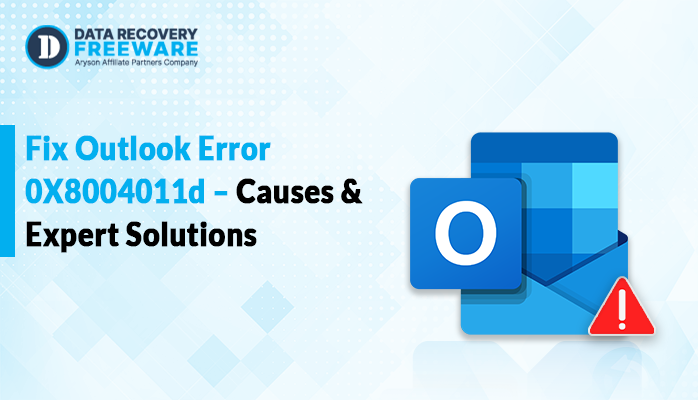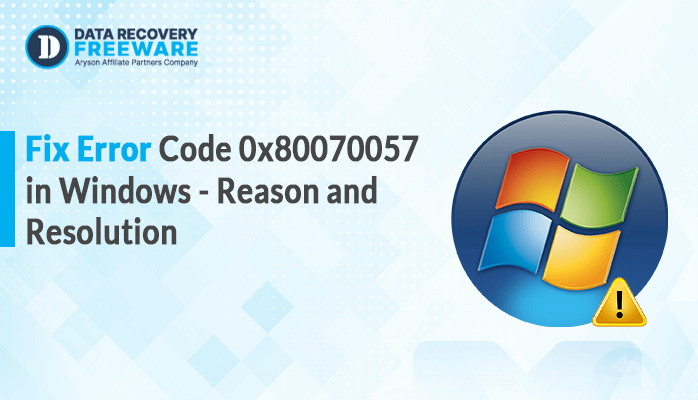-
Written By Rohan Wiese
-
Updated on May 24th, 2025
MS Outlook Error Code 0x80072f06 – Causes and Solutions
Summary: Microsoft Outlook is a famous and widely used email client application from the MS Office Suite, and large organisations use it. However, there are some issues that users may face while using it. One of them is the MS Outlook error code 0x80072f06. If you are also facing the same issue, then this blog is for you. Read the whole blog carefully, and it will definitely help you.
What is Error Code 0X80072f06 in Outlook?
The error code 0x80072f06 is a type of error of the Outlook OST file. This error occurs when the Outlook OST file is not able to sync with Exchange servers. Error code 0x80072f06 shows up in the pop-up message when the Office Address Book(OAB) is missing.
Generally, it happens when the Exchange servers do not synchronize with Outlook. This error code occurs when server blockers prevent users from downloading the Offline Address Book in the offline mode.
Major Reasons Behind MS Outlook Error Code 0x80072f06
There are Multiple reasons behind this error. We mentioned some of them below, let us see:
- Due to Irregular Office Address Book updates.
- When SSL certificats is expire or invalid.
- Due to a Problem with the exchange security certificate.
- When Windows update components are get corrupted.
- Incorrect or misconfigured installation of the Outlook application.
- Due to the interference of antivirus or firewall.
Solutions to Fix Outlook Error 0x80072f06
In this section, we are going to discuss some techniques to solve this error. The resolution of this error is very important to maintain the continuity of the work and for productivity. So, we discuss some manual methods as well as a professional tool to resolve this error.
Method 1: Implement System Restore
This technique is one of the resolutions to troubleshoot MS Outlook Error Code 0x80072f06. To terminate this error, follow the below steps:
- Launch the Control Panel and choose Security and Maintenance.
- Now, select the Recovery option.
- Then, choose the Open System Restore option.
- The System Restore window will open on the screen. Then, click Next.
- Select a system restored point from the list provided. If you can not get the system restore you want in the list, check the labeled box before Show more restore point.
- After choosing the restore point, hit Next.
- At last, press Finish to start the restoration process.
Windows will take some time to restore the system. After the system restore, check whether the problem is resolved.
Method 2: Delete/Rename or Update OAB File
The error 0x80072f06 in Outlook arrives when the Office Addrss Book (OAB) fails to synchronize with the Exchange server. So, removing or refreshing the current OAB files may fix MS Outlook Error Code 0x80072f06.
Steps to update the OAB files:
In Outlook 2007 or an earlier version:
- Navigate to Tools, then click on Send/ Receive.
- Now, choose Download Address Book from the drop-down list.
In Outlook 2010 and above versions:
- Click on the Send/Receive option.
- Then, press on Send/Receive Groups.
- At last, Select Download Address Book from the list.
You can also disable the “Download Changes Since Last Send/Receive” option to ensure the complete download of the address book, but this process may take more time.
You can also try a second method to get a new copy of the OAB file by renaming the OAB file with putting .old extension at the end of the name.
Steps to Delete/Rename OAB file:
- Go to the location where the OAB file is saved.
- Now, for Windows Vista, Windows 7, Windows 8, and Windows 10, OAB files can be opened by the directory given below.
| C:\Users\%username%\AppData\Local\Microsoft\Outlook |
- Then, change the name of the Offline Address Book folder to anything you want or just add .old extension at the end of the folder.
Note: Make Sure Outlook is closed when you perform this task.
- Now open the OAB folder, and if anyone finds it empty. Then, just update the folder by clicking on Update Folder.
Method 3: Restoring the Outlook Profile
Restoring the problematic profile can also initiate synchronization between the Exchange server, helping to eliminate the MS Outlook Error Code 0x80072f06.
Follow the steps below to restore your Outlook profile:
- First, launch the Control Panel and choose Mail.
- Now, choose Show Profile.
- Discard the problematic profile and add it again.
- Lastly, restart your device and check whether the issue is resolved or not.
Method 4: Reviewing the Outlook Certificates
As previously noted, the Problem with the certificate can also welcome the error. To verify it, there is an issue along with the certificate. Follow the below-mentioned steps:
- Open Outlook on your system.
- Now, press and hold the control key and then right-click Outlook’s icon from the system tray.
- Then, choose Test E-Mail AutoConfiguration.
- Provide the Email address for the affected account, and make sure to choose Autodiscover.
- Now, press on the Test and check whether the returned OAB URL is correct with the Exchange administrator.
- The exchange admin can use the following command in Exchange Management Shell:
| Get-Exchange Certificate | Where-Object {$_.Services -match “IIS”} | FL |
- This common permits you to view the certificate associated with the IIS service.
- Then, confirm the OAB url you get is the last step and matches the CertificateDomains of the certificate.
- Lastly. If the OAB url is absent, request the Exchange Administrator to update it.
Limitations of Using Manual Methods:
Utilizing the above manual methods is free, but these methods come with some limitations, some of which are mentioned below.
- Using a manual method may be time-consuming.
- Additionally, these methods may corrupt the file in which the error occurs.
- In a few cases, manual technique may only provides a temporary solution.
- utilizing manual techniques, there is the risk of human error.
Method 5: Professional Tool to Resolve MS Outlook Error Code 0x80072f06
All the above manual methods will help you to fix the error, but the effect will be minimal on the files. In simple terms manual method eliminates the error and solves the problem that occasionally arises. Due to the limitation of manual methods, I would like to recommend a professional PST Recovery Tool.
This tool is an excellent solution to recover a MS Outlook Error Code 0x80072f06 and transfer data from the Exchange server from OST file to Outlook PST file with Emails, calendars, contacts, Appointments, etc.
Follow the below steps carefully to resolve this error:
- Download and launch the PST Recovery Tool on your system.
- Now, select the PST file with the error and choose the Scan mode.
- Here, preview emails and attachments from the hierarchical tree structure.
- After that, press the Save button to save the recovered emails.
- Then, select the Saving Format to save the file and utilize the other features from the wizard. Then hit ok.
- Finally, your PST file recovery process will be complete.
Benefits of Utilizing the PST Recovery Tool:
- Helps in repairing corrupt PST files without losing any kind of data.
- It can save the recovered email items into many other file formats like MBOX, DBX, EML, MSG, etc.
- It has three different modes to restore the corrupt PST file.
- This tool is capable of the recovery of corrupt and damaged PST files of any size.
- Maintain the original folder structure and recovery process.
- This tool can also help in fixing outlook error 0x8004060c and others.
Conclusion
In this blog, we have discussed all the major reasons behind the MS Outlook Error Code 0x80072f06. Additionally, we have also explain all the manual methods and one professional tool to resolve this error. When, manual methods are get failed to tackle this error, then it is recommended to utilize a professional PST Recovery tool to effectively resolve this error.
About The Author:
Related Post