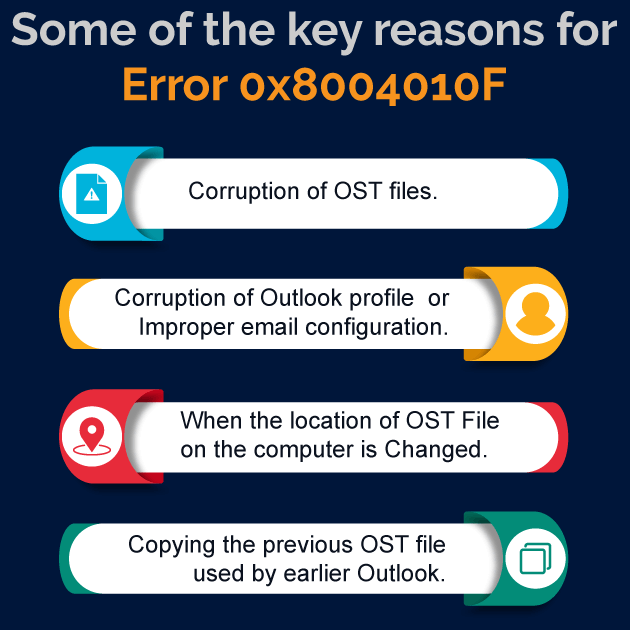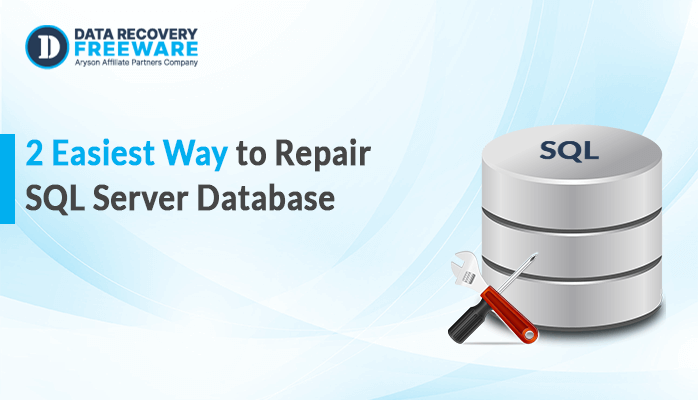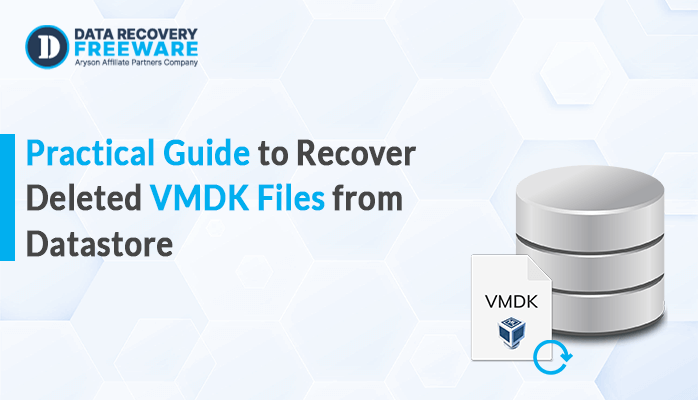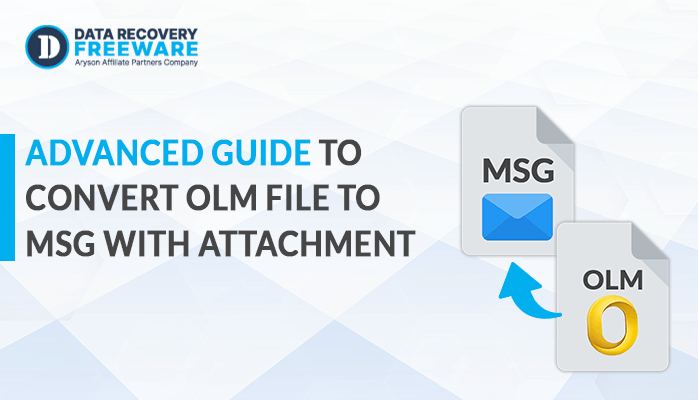-
Written By Rohan Wiese
-
Updated on January 19th, 2023
How to Fix Outlook Send/Receive Error 0x8004010F
MS Outlook is said to be one of the most famous and widely used email clients. However, while working with Outlook version 2010 or 2013, many users might come across the Outlook error‘0x8004010F:
Generally, this Outlook error code 0x8004010f displayed when the user tries to send or receive the email. In this post, we’ll discuss this Outlook error 0x8004010f in detail.
Infographic shared below show the reason for the Outlook error
When this error occurs it stop you from transferring or getting any emails, Thus it’s better to resolve it first.
How to fix Outlook errors 0x8004010F
There is the various method by which you can fix his error for free. You can use the Manual method mentioned which is given below. Let’s see them in detail.
In the manual method, there are three approaches
- Locating the Outlook Data File (PST)
- Creating a new profile in Outlook
- Set the new Outlook profile as the default
Method 1- Locate the Outlook Data File (PST)
- Run the Outlook application.
- Click on the File > Account Settings
- In the Account Settings option, visit the Data Files setting tab and make a note about the name and the location of the default Outlook data file.
- Then press on the Close tab.
Method 2- Create a New Profile in Outlook
When you make another profile in MS outlook by utilizing an IMAP/POP3 account, you can either do it physically or by utilizing an auto account setup. which are given here Let’s see:
Creating Outlook profile using auto account setup
- Click to the Control Panel. Then go to the Mail. A new outlook window will open as Mail Setup.
- Tick on the Show Profiles keys In Mail Setup – Outlook window,
- In the mail wizard, click on the Add a new Profile Name option in the New window. Then Press on OK.
- Fill in your user information in the Add Account window and then press Next. And this is how a new account is created in Outlook.
Use a manual method to create an Outlook profile
- For making a profile manually, you have to follow the steps given below:
- Go to the Add Account section, select the Manual setting option. Then press on Next.
- Choose the Service setting option, select the POP or IMAP to link to a POP or IMAP account and then tick Next.
- In the POP and IMAP Account Settings, write down your user account details as per requirement. Under the Deliver messages setting, select the Existing Outlook Data File. Click on the Browse option and, pick the file of Outlook data of the previous account and then click on OK
- Then go to the Test Account Settings, press on the Close, and then tick Finish
Method 3- Set the New Outlook Profile as the Default
In making your newly created Outlook profile the default profile, follow the steps mentioned below:
- Go to the Control panel and press on the Mail
- In the Mail Setup of Outlook press on the option to Show Profiles
- Then in the Mail window choose the newly created Outlook profile, press on its Properties
- In the windows of Mail Setup, Press on the Email Accounts
- In Account Settings of the window, go to the Data File and then press Set as Default. then click on the Close tab
Alternative Method:
If after applying the above manual approach, if you feel that they are not going to help you in resolving this error 0x8004010F related to your send or receiving the email then you can apply this alternative third-party tool option. This third-party tool is considered to be one of the best software that gives amazing results in solving any kind of outlook error including 0x8004010F.
Conclusion: The methods shared above are said to be the best option that could be used to fix the error relating to sending or receiving an email. To resolve the error related to PST structure distortion, PST file corruption, this third-party application is an excellent option.
About The Author:
Related Post