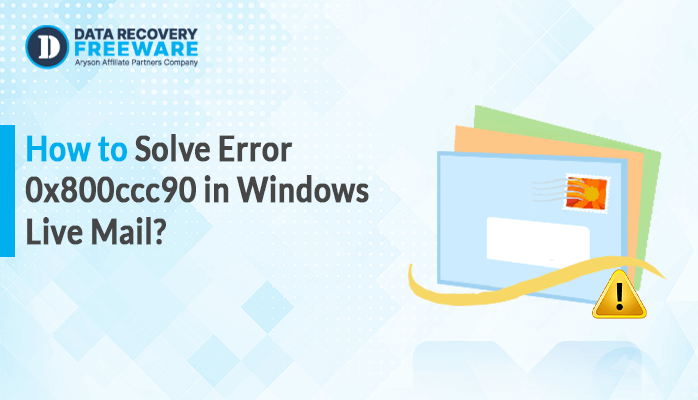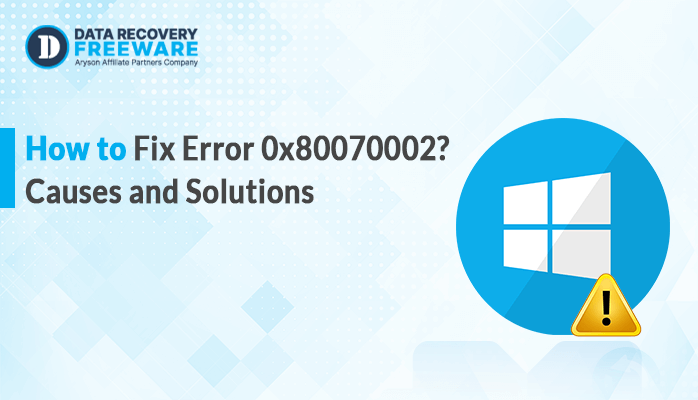-
Written By Rohan Wiese
-
Updated on May 5th, 2025
Fix SQL Error 3154: The Backup Set Cannot Be Restored
Summary: SQL Error 3154 appears when you attempt to restore a backup to an existing database. This typically happens if the backup set contains an incomplete version. Additionally, SQL Server prevents the restore process to avoid overwriting the current database without your consent. This blog will cover all possible solutions to Fix SQL Error 3154, from basic tools to the advanced SQL Recovery Tool.
What Causes MS SQL Server Error Code 3154?
This error suggests there is a problem with the SQL Server database file. It can occur for several reasons, including:
- You’re trying to restore a backup using the wrong file path.
- The backup file itself is corrupted or incomplete.
- You don’t have the required permission on the folder where your backup file is located.
- Also, this error occurs due to an incompatible file version.
How to Fix Error 3154 Restoring Database from BAK File in MS SQL?
Generally, this error happens due to an integrity issue in SQL Server. So, you can use the RESTORE statement WITH VERIFYONLY to check that the backup set is complete or in readable form. When you run this command, it will generate a message that indicates the error with the backup set. Based on this message, you can resolve this error.
Use T-SQL Command to Fix Error 3154 in SQL
If you are facing the error in the existing backup file while executing the command: RESTORE DATABASE. Add the WITH REPLACE option in this command to fix the error by replacing it.
Here is the command:
| RESTORE DATABASE testingFROM DISK = ‘C:\Backuptesting.bak’WITH REPLACE |
Before running this command, there is a need to remember some important points:
- Once you run this command, you can’t undo it, the old database will be gone. So, make sure you really want to replace it.
- Before running the restore, check that you have permission to restore databases and access the backup file (.BAK).
- Using the “WITH REPLACE” option will overwrite the existing database, even if the name in the backup doesn’t exactly match.
- Also, make sure the backup file path you’re using actually exists and is correct. If the file isn’t found, the restore will fail.
- The database you’re restoring should be in the right state to be restored.
Run SSMS to Resolve SQL Backup Restore Error 3154
If you don’t want to execute a query, then you can use the SQL Server Management Studio application to fix this error. But, this method is also used “WITH REPLACE” option. So, you can first read the above points before proceeding with this method.
- In SSMS, right-click on Databases and select Restore Databases.
- Then, choose the source database and click Browse to locate and open the backup file.
- Then, choose the Add option and pick the Backup file. Click on the OK option.
- After that, go to the General Window and choose Options.
- Mark the following options:
- Overwrite the existing database (WITH REPLACE).
- Preserve the replication settings (WITH KEEP_REPLICATION).
- Lastly, click on OK to finish the repair procedure.
Shut the Existing Connection to Fix This Error
This method is only useful when the above command (RESTORE statement WITH VERIFYONLY) shows a success message. Next, apply this method to resolve the SQL error.
To verify and close the existing connection, follow these steps:
- Open SSMS once more, click on Database, and then select Restore Database.
- Then, in the restore database window, choose the Options.
- In the server connection settings, choose the option to close existing connections to the destination database.
- Then, click OK to finalize the recovery process.
Important Note: The above methods do not provide a guarantee of 100% accurate recovery and require technical expertise to perform them. Additionally, they increase the chance of losing your valuable data, and your SQL file may get corrupted. However, to avoid all the challenges and for a hassle-free recovery, you can use the alternative method below.
Professional Way to Fix Error 3154 in SQL
If your SQL database file is damaged or corrupted, you can fix it using the SQL Recovery Tool. It is one of the most effective solutions to easily restore tables, views, triggers, rules, indexes, functions, queries, and more. You can choose either Standard or Advanced recovery mode for fast and accurate recovery. With the help of this utility, you can also maintain data integrity and security while restoring the corrupted database.
Quick Steps to Recover Corrupt or Damaged SQL File:
- Start by opening the SQL Recovery Tool on your computer.
- Next, click on Open and select the SQL database file to add.
- Choose Recovery Mode and other features. Click OK.
- Then, preview & select the recovered files. Press Save.
- Lastly, choose the Saving Format and click OK.
Benefits of Using the Tool:
- It lets you view the recovered data before saving it.
- This tool enables you to repair all database components.
- Save the recovered database file in different formats.
- Fast recovery process and fully compatible with all versions.
Conclusion
In conclusion, SQL error 3154 typically occurs when attempting to restore a backup to an existing database. While manual methods can work, they may not recover everything if the backup is damaged. In such cases, using a recovery tool can offer a more complete solution without any hassle. It can save all the objects from the corrupted file in different formats and easily resolve the backup issue. Furthermore, if you want to know more about this tool, contact our technical support to resolve your query within a minute.
About The Author:
Related Post