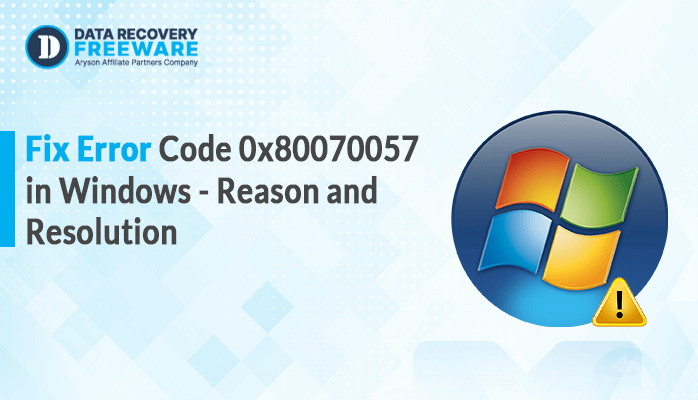-
Written By Rohan Wiese
-
Updated on May 19th, 2025
Fix Outlook Error 0X8004011d – Causes & Expert Solutions
Summary: Keeping your system updated is essential, but sometimes, it can cause problems with other applications like Outlook. The Outlook error code 0x800CCC13 often happens after a Windows update. There is a possibility that the update has some hidden bugs causing the issue. So, to fix error 0x800ccc13, we will discuss different methods, including the Outlook PST Recovery Tool. It provides quick and hassle-free recovery.
Let’s understand Outlook Error Code 0x8004011d
The Outlook error 0x8004011d typically appears when the program can’t establish a connection with the Exchange server. When you encounter this error, you may notice that your email stops sending or receiving as it should. Also, you will find the instructions below in your Outlook:
| “Task Exchange Server reported error 0X8004011d – The server is not available. Contact your administrator if the condition persists.” |
Reasons behind this Error
There can be multiple reasons behind this outlook error. But here we listed some most common reasons:
- Exchange server is down
- Incorrect account settings
- Poor or no internet connection
- Corrupt Outlook profile
- Damaged OST or PST file
- Improper installation of Outlook
- Authentication Problems
- Firewall or antivirus interference
Methods to Fix Outlook Error 0X8004011d
Here, we discuss all the methods to fix Error Code 0x8004011d, including both manual and professional methods. Utilize any of them that resolve your issue.
Set Up a New Outlook Profile
Since a damaged Outlook profile can trigger error code 0x8004011d, creating a new Outlook profile is often a helpful way to fix the issue. Let’s see the steps to do it:
- First, exit Outlook and launch Control Panel on your computer.
- From User Account, press on Mail >> Show Profile >> Add.
- Now, allot a profile name and click OK.
- Follow the instructions given on your screen to set up your new email account. Then hit Next to continue.
- After that, Click Finish.
- After creating the new profile, you can either set it as the default or choose to be prompted to select a profile each time Outlook starts.
- At last, click Ok and open Outlook again.
Fix Outlook Error 0X8004011d Using Compact Now Option
Organised OST files can lead to performance issues and and aries error code 0x8004011d. An easy and reliable method to resolve this is by using the Compact Now Feature. Below are the steps to do it:
- First, press on File >> Account Settings >> Account Settings.
- Now, under the Data File option, choose your OST file.
- Hit Compact Now and restart your Outlook.
Fix 0x8004011D Error Code by doing an SFC Scan
Running a quick SFC (System File Checker) scan is a common way to fix multiple types of Outlook errors. It helps to find and repair corrupt system files. Additionally, this often helps fix connection problems between Outlook and the server. Here are the steps to do it:
- First, press the Windows + R key on your keyboard to open the Run dialog Box.
- Type cmd and press OK.
- Then, launch the Command Prompt as an administrator.
- Enter sfc /scannow into the command prompt and press Enter to start the scan.
- As the scan starts, it will find the error and fix it.
- Now, restart your PC and verify that the issue is resolved or not.
Reviewing the information stores and databases.
It is important to check the information stored on your server. First, we will review the system details and if there are any issues. We will provide a simple and easy solution.
Follow the steps to perform this method:
- First, launch Exchange Manager and navigate to the Server.
- Then, click on Server name >> First Storage Group.
- Right-click on the Mailbox store and check its status. If it’s dismounted, select the “Mount store” option.
- Run the following command to check the status of the database:
| C:\Program files\Exchsrvr>bin\eseutil/mh mdbdata\priv1.edb |
- If the outcome of the status is dirty. Then, verify that all transaction logs exist from the checkpoint.
- After that, go to the Mount Store.
- If no log files are found, run the command Eseutil /p to repair the database.
- You should also defragment the database by using the Eseutil /p command.
- Furthermore, run the information store integrity checker and use the command Isinteg.exe –fix to resolve any issues.
Fix Outlook Error 0X8004011d by enabling the Cached Exchange Mode
Both Exchange and Office 365 use Cached Exchange Mode by default. If the admin has changed this setting, follow these steps to enable it and fix the issue:
- First, navigate to the control panel, click Mail >> Email Account.
- Pick an email account and click Change.
- Now, take a look at whether Cached Exchange Mode is enabled or disabled. If it’s disabled.
- Then, check the box “Use Cached Exchange Mode” to enable the option.
- After that, hit Next and press OK.
- Restart Outlook and verify if Cached Exchange Mode is now enabled.
Check the Internet Connectivity
If you’re connecting Outlook to a third-party server, it might cause issues. Check your network connection, close Outlook and other apps, then reopen Outlook and try signing in. If it still doesn’t connect, the server might be undergoing maintenance or experiencing downtime. Then, just wait and try again later.
If you are still facing Error 0X8004011d after trying all the methods. Then, use a professional tool that can reliably resolve this issue for you.
Professional Solution to Fix Outlook Error 0X8004011d
If you tried all the free methods and are still not able to resolve the Outlook error code 0X8004011d. Then, try an automated Outlook PST Recovery tool. This tool is built to tackle Outlook error 0X8004011d. Furthermore, it can also fix corrupt PST files and recover your Outlook emails.
Moreover, this tool can recover large, archived, deleted, and password-protected PST files, including attachments. Additionally, it supports both Unicode and ANSI formats, making it a powerful solution to fixing common Outlook errors.
Wrapping up
We hope the solutions we share to fix error code 0X8004011d are helpful for you and save you from the hassle of this issue. You can choose any of the above methods. However, we highly recommend using the professional Outlook PST Recovery tool to fix Outlook error 0X8004011d. Try the demo version of this software and say goodbye to your Outlook problems now.
About The Author:
Related Post