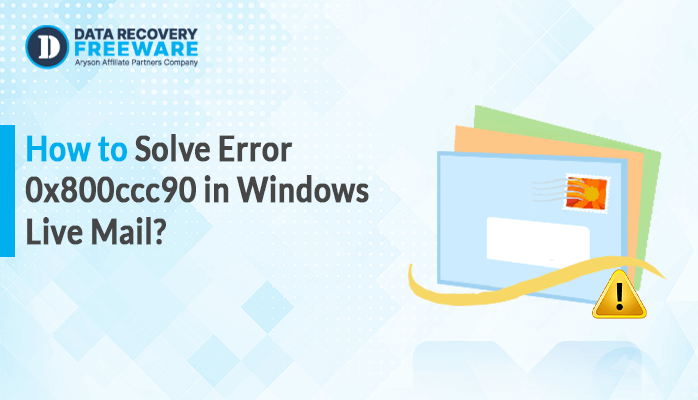-
Written By Rohan Wiese
-
Updated on May 7th, 2025
Fix Error Code 0x80070057 in Windows – Reason and Resolution
Summary: Running into an error while working on your system can be frustrating when you don’t know the cause and how to fix it. The good news is that most error codes give some clue about the issue. One common error, 0x80070057, that many users face. It usually occurs when upgrading Windows from an older version to a new version. If you are facing this error, don’t worry. This blog explained different methods to fix error code 0x80070057 with a reliable Windows Data Recovery Software. It will give you 100% accurate and secure output.
What is System Recovery Error 0x80070057?
Before going into the solution, it’s important to understand what error 0x80070057 is. So, error code 0x80070057 is the general error that appears in Windows. It usually occurs when the system has trouble handling certain files or processes, like updates. You might face this error when:
- Installing or updating Windows
- Backing up your system
- Creating a new user profile
- Accessing or saving files
- Using Microsoft Office
This error means Windows can’t complete the task because of an invalid parameter or corrupted file.
Common Reasons Behind Error Code 0x80070057
Here are a few common reasons why error code 0x80070057 has occurred:
- Corrupted system files
- Problems with Windows Update
- Damaged registry entries
- Issues with the hard drive or file system
- Wrong settings or missing permissions
- Third-party software interference
How to Fix Error 0x80070057?
Below are several methods you can try to fix this problem.
- Manual Method
- Instant Solution
Both methods have their steps. So, explore one by one in detail.
How to Fix 0x80070057 Manually?
You can use different manual methods to repair this error, such as:
- Run Windows Update Troubleshooter
- Check Disk for Errors
- Use the System File Checker (SFC) Tool
- Clear Software Distribution Folder
- Adjust Registry Settings (Advanced Users)
- Free up Server Storage
#1: Run Windows Update Troubleshooter to Fix Error Code 0x80070057
If the error 0x80070057 is generated during the Windows update. Then, you can try these steps:
- Firstly, press Win+I and open the Settings.
- Then, click on Systems and choose Troubleshoot.
- After that, select the Other troubleshooters option.
- Now, find Windows Update and click Run.
- At last, simply follow the steps shown on your screen to complete the process.
#2: Check Disk for Errors
Sometimes, the file system can generate this error. Follow these steps;
- Open the Command Prompt on your computer to get started.
- Then, type this command: chkdsk /f /r. Press Enter.
- If asked to restart your PC, then press Y.
#3: Use the System File Checker (SFC) Tool to Fix Error Code 0x80070057
System File Checker is a built-in tool that can help you fix the error code 0x80070057. This tool checks your system for missing or damaged files. To execute SFC, follow this:
- Press Win + X on your keyboard and choose Command Prompt from the menu.
- Then, write SFC/scannow and click Enter.
- After that, wait for the scan to complete and restart your computer.
#4: Clear Software Distribution Folder
This folder stores temporary Windows Update files, which may be corrupted:
- Press Win+R and type services.msc. Hit Enter.
- Find Windows Update in the list and click Stop to pause the service.
- Go to the C:\Windows\SoftwareDistribution folder and delete everything inside it.
- Again, go to the Services.msc and restart Windows Update.
#5: How to Fix 0x80070057 by Adjusting Registry Settings (Advanced Users)
- Again, press Win+R and type Regedit. Click Enter.
- Then, navigate to: HKEY_LOCAL_MACHINE\SOFTWARE\Policies\Microsoft\SystemCertificates.
- If you see any unusual entries, then delete them.
- Lastly, close the editor and restart your system.
#6: Free up Server Storage
Reduce the disk space to fix this issue:
- Delete unused files.
- Search for Disk Cleanup in the Start Menu and run the tool to free up space.
- Transfer your files to an external hard drive or upload them to a cloud service for extra space.
Limitations of the Manual Method
While these manual steps can fix the issue in many cases, they don’t always work, especially if:
- Your system files are heavily corrupted.
- The hard drive has physical damage.
- If you’re not confident using tools like Command Prompt or editing the registry.
- No guarantee that the error will be fixed completely.
- Also, editing the registry or system files carries risk.
- It may not resolve problems caused by hardware failures.
In such cases, using the professionally recommended tool is the best option.
How to Fix Error Code 0x80070057 Professionally?
If this error is generated due to file corruption, you can use the Windows Data Recovery Tool. It will help you recover all your corrupted or damaged files with no hassle. With this tool, you can easily restore deleted data or files from your inaccessible drives. Additionally, it works without harming your existing files. And this method is quick, safe, and ideal for users who aren’t comfortable with technical steps.
Quick Steps to Recover a Damaged Data File:
- Primarily, start the Windows Data Recovery Software on your system.
- Now, choose either Volume or Drive and press the Next option.
- After that, select Recovery Mode: Standard or Advanced. Click OK.
- Next, review the recovered files and choose the ones you want to save.
- Then, click on the Save button and select your preferred saving format.
- Set the location where you want to save the recovered files, then click OK to finish.
Conclusion
Windows error 0x80070057 is a frequent issue. If it occurs during Windows updates, backups, or file corruption. But there are several ways to fix error Code 0x80070057. The manual methods, like troubleshooting tools or system checks, help you fix this problem. If they do not work, use a trusted recovery tool to safely restore your data and repair system files. It’s always better to act quickly before the issue affects more parts of your system. Furthermore, you can use the free (demo) version of this tool to understand its features and functionality.
About The Author:
Related Post