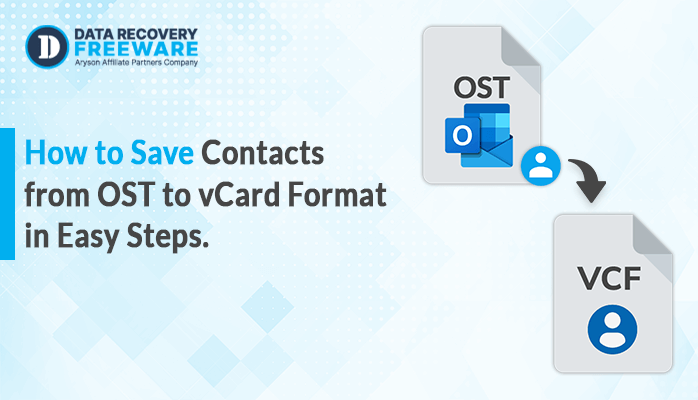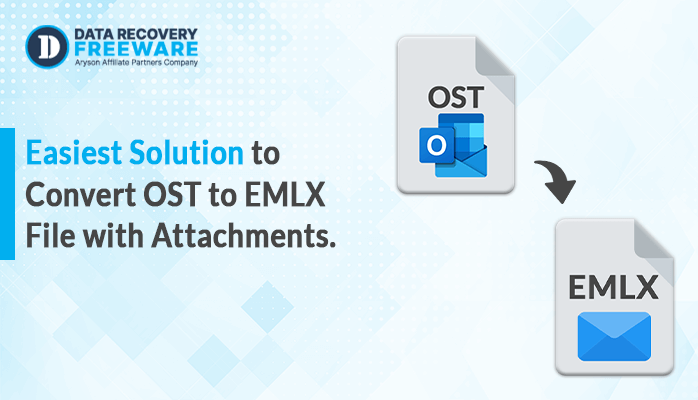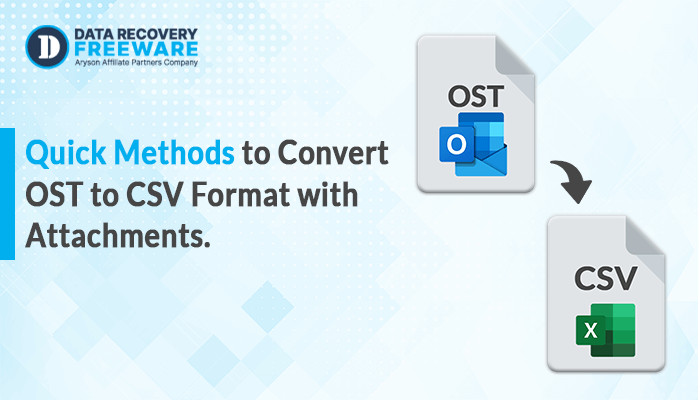-
Written By Rohan Wiese
-
Updated on March 6th, 2024
How to Convert OST to EML Format – A Quick Solution Guide
Summary: Would you like to convert OST to EML format? Then, read this entire article to learn the process and how to do it. In this article, you will learn different techniques to export Outlook OST files into EML Format using the manual and most reliable OST to PST Converter Tool. Moreover, we will also discuss why users need to convert OST files to EML format. Let’s begin this helpful blog to learn the process.
Why do we need to Convert OST Files to EML Format?
OST (Offline Storage Table) and EML (Email Message Format) are two file formats commonly associated with emails. While Microsoft Outlook uses OST files to store emails offline, EML files are individual email messages saved in plain text. Some benefits of converting OST to EML format can be beneficial for various reasons:
| Feature | OST | EML |
|---|---|---|
| Purpose | It stores offline data for Microsoft Outlook. | It stores individual email messages. |
| Accessibility | It is only accessible on the original system with Outlook. | Accessible by most email clients on various platforms. |
| Content | It can store emails, contacts, calendars, tasks, and notes. | It can only store email message content and attachments. |
| Size | It’s generally larger due to multiple data types. | It’s smaller due to the single message format. |
| Use cases | You can archive data for offline access. | You can share individual emails and migrate between email clients. |
Now, you can learn the techniques to convert OST files to EML format using different methods.
Techniques to Convert OST to EML File Format: A Perfect Guide
In this section, we will show you two manual and advanced techniques to save Outlook OST to EML format with step-by-step instructions. Let’s learn the methods without further delay.
- How to Convert OST to EML Format Online for Free?
- How to Convert OST emails to EML Format Automatically?
Method 1: How to Convert OST to EML Format Online for Free?
There is no direct method for manually converting OST to EML format. Follow these three simple steps to convert OST emails to EML format for free:
Step 1: Export Outlook OST to PST:
- Open Microsoft Outlook.
- Click on the File tab in the top left corner of the window.
- Select Open & Export > Import/Export.
- In the Import and Export Wizard, select Export to a file and click Next.
- Select Outlook Data File (.pst) and click Next.
- Select the OST file you want to convert and click Next.
- Choose a location to save the PST file and click Finish.
Step 2: Import PST into your Thunderbird Account:
- Open Thunderbird.
- Click the Tools menu in the window’s top right corner.
- Select Import > Mail.
- In the Import Wizard, select Outlook Express and click Next.
- Browse to the location of the PST file you want to save and click Open.
- Select the items that you want to import and click Finish.
Step 3: Export Thunderbird to EML Format:
- Open Thunderbird, and select the email or emails you want to export. (You can select multiple emails by holding down the “Ctrl” key while clicking on each email.)
- Once the emails are selected, click on the File menu and select Save As.
- In the Save As dialog box, select EML from the Save As type dropdown menu.
- Choose a location on your computer to save the EML file and click the Save button.
The above procedures can be used to convert OST emails to EML, but you should be aware of some disadvantages before doing so.
Limitations of the Above Techniques
You can convert your OST to EML format, but some limitations are mentioned below:
- The above method cannot convert large numbers of OST files to EML format.
- The process of converting OST data to EML format can be laborious and complex.
- It can lose or corrupt your data when you skip any step.
- There are no features that make this task easier to complete.
If you face problems with the manual technique, you can choose the automated method explained in the next section. This direct method is one of the best ways to convert multiple OST files to EML format in bulk without difficulty.
Method 2: How to Convert OST Emails to EML Format Automatically?
The OST to PST Converter tool has a simple user interface, so technical and non-technical users can easily use this software. It’s a risk-free and versatile tool that can convert multiple large OST files to EML format without losing or damaging data. It manages countless OST files simultaneously without difficulty, so you can easily convert all your OST files to EML format in minutes. Furthermore, this trustworthy tool can convert OST to MBOX, PST, EML, DOC, PDF, Office 365, Gmail, Yahoo Mail, IMAP, Zoho Mail, etc. Moreover, it also provides helpful features, including a Date filter, the ability to remove duplicate Mail, save attachments separately, migrate emails without attachment files, etc. Now, let’s immediately explore how to save Outlook OST files to EML format.
Steps to Convert OST Files to EML Format:
- Download and launch the OST to PST Converter Tool on your system.
- Click the Select Files or Select Folder button to choose the OST files, then click the Next button.
- Preview and choose the EML files from the tree-structure list, then click the Next button.
- Click on the drop-down list to choose the EML File Format.
- Select the helpful features you need.
- Select the saving path location on the Path to Save button.
- Finally, click the Convert button to start OST to EML conversion.
Conclusion
As we discussed, there are two methods to convert OST to EML format using manual and professional techniques. However, the manual method is a time-consuming and lengthy process to save Outlook PST to EML because this method can’t transfer OST files directly into EML, and it also has some limitations that you will face during conversion. On the other hand, the professional method is a direct and risk-free solution that allows you to convert OST files to EML format without trouble. Now, you can pick any method that suits you best.
Frequently Asked Questions:
Q1. Can I import OST to Windows Live Mail with this software?
Ans – Using the OST to PST Converter tool, you can import your OST to Windows Live Mail with this software.
Q2. How Do I Save Multiple OST Files into EMl?
Ans – You can follow the steps below to convert Outlook OST files to EML format instantly:
1. Download the OST to PST Converter Tool.
2. Choose the OST files or folders and click Next.
3. Preview and choose the EML files from the tree-structure list, then hit Next.
4. Select the EML File Format and choose features.
5. Select the saving path location to save the EML files.
6. Finally, click on the Convert button to start the process.
About The Author:
Related Post